Rectangle For Mac - A Powerful Tool That Helps You Clean Up Your Desktop

Developed in Swift, Rectangle For Mac is an app that helps you manage your windows. It's a powerful tool that's easy to use and can help you clean up your desktop. One of the best features of Rectangle For Mac is its ability to move and resize windows with keyboard shortcuts. It also supports snapping windows into corners and resizing them to fit halves, quarters, thirds, or full screens.
Window management tool
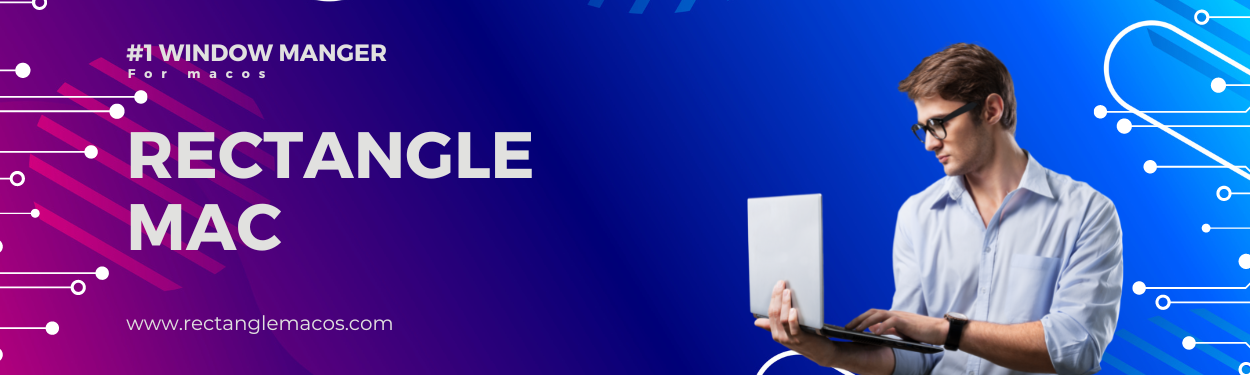
If you’re a Mac user, you might find that windows tend to accumulate on your desktop. This can become a mess and eventually cause you to lose valuable workspace. To avoid this, you should use a window manager that helps organize and resize windows on your screen.
Thankfully, several third-party apps offer different features for managing windows on your Mac. These apps let you arrange and resize windows with customizable keyboard shortcuts, mouse clicks, and gestures.
Another popular option is Rectangle For Mac, which allows you to organize your windows using drag-and-snap functionality. The app has a slick interface and can help you keep your desktop clutter-free.
One of its unique features is the ability to create Snap Areas, which are rectangular sections of your screen that highlight when you drag windows to them.
Depending on your chosen configuration, these areas can be anywhere from small squares to full-sized bars.You can also choose to create multiple Snap Areas. When you do, you can resize and arrange multiple windows simultaneously, saving you much time.
In addition to resizing and snapping options, BetterSnapTool offers various customization features that allow you to change the appearance settings for windows. You can also set up separate window shortcuts and configure behavior when double-clicking a window’s title bar.The software lets you manage windows across up to six external monitors. This makes it an excellent tool for users with multi-monitor setups.
Download the app from the Rectangle GitHub page to get started with Rectangle For Mac. Then, launch the application and give it the proper permissions. Once that’s done, you’ll see a list of shortcuts you can configure.
Each shortcut can be assigned a specific location on your screen, and you can then resize and move windows to that position. You can even set the app to minimize when it reaches that destination.
Another exciting feature is the Dashboard, which displays many configurable window options. This is very useful, but seeing it every time you move a window around is distracting. The good news is that you can disable this feature or hide it altogether.
Customizable shortcut key
Rectangle For Mac lets you snap windows to various positions, including top and bottom halves, corners, and thirds. It is also customizable to create presets tailored to your needs.The app is available as a free download from the Mac App Store. After installing, give it Accessibility permissions in System Preferences and Settings as instructed.
Its graphical user interface is a pleasure, and you can configure the app for keyboard shortcuts, so you don't have to use your fingers. This is especially handy when working with multiple monitors.
To configure a shortcut key, navigate to System Preferences> Keyboard> Shortcuts> App Shortcuts and click '+.' Next, select the application you're working with and enter a recognizable name for the command you want to assign.
If you need to figure out the best shortcut, try the one that executes a function or action most likely to occur in your day-to-day app use. This includes adjusting character spacing, moving the insertion point within the text, and selecting text.
Choosing the right shortcut is essential, as it will affect your workflow. It's also wise to select a shortcut that is easy to remember and can be used by anyone in your office.Rectangle For Mac is an excellent option for those looking to manage windows on their Mac without using their fingers or moving their hands across the keyboard. Its customizable shortcut keys can make it a breeze to move or position windows with ease. The app also has a few other useful features, so it is a good choice for anyone who spends a lot of time on their computer.
Uninstaller
Several applications for the Mac can come with a built-in uninstaller, which can help clean up leftovers and remove unwanted data from the system. However, this way is only sometimes as effective as using a professional uninstaller tool.
To uninstall Rectangle For Mac, first, launch Terminal (Spotlight > Search > "Terminal"). Then type the program's name in the search box and click "Enter." Follow the prompts to complete the uninstallation process.
If you're having trouble uninstalling Rectangle, it may be because it is running on your system and has not been terminated properly. You can try resetting the app's data to see if that helps. This will remove any files the app has stored in /Library/Preferences and /Library/Application Support/.
Another possible reason for an incomplete removal is that you may need kernel extensions or hidden files. These files are often in /System/Library/Extensions and System/Library/Caches. You can also use the Terminal to list all the files and delete them if you find anything suspicious.After deleting the folders and files associated with Rectangle For Mac, you can restart your system to try again. If the application reappears on your screen, try logging in as a different user and removing all the apps installed under that account.
Alternatively, you can delete the Rectangle For Mac icon from the Applications folder and move it to the Trash.
You can uninstall the application by pressing Cmd + Del or selecting File and Eject.This is an excellent way to remove Rectangle For Mac if you no longer need the program. Using the uninstaller is a better alternative, though, as it will avoid the need to perform multiple manual steps and ensure that all leftovers are entirely removed from your computer.
The free version of Rectangle For Mac is an excellent choice for users who want to manage their windows without the hassle of an external mouse. The app enables you to resize and drag windows and move them with keyboard shortcuts.
The pro version offers more features and syncing options via iCloud. It is also available in a DMG file format for instant installation. If you're a frequent user, consider purchasing the Pro version to maximize your experience.
Final Words
A rectangle has four right angles and two diagonals intersecting in the middle. It's a type of parallelogram, and it's used to make other shapes, like squares.Rectangles are a great way to ensure that things like buildings and furniture stand straight and tall. They're also a handy shape because they stack neatly when needed. They're often found in bricks, cement blocks, picture frames, posters, sheets of paper, and even the faces of play bricks that snap together.
A couple of main properties identify rectangles: the opposite sides are congruent and parallel, and all interior angles add up to 360deg. If you don't have those, you won't be able to make the shape.
You'll need a protractor (a tool that measures angles) and a straightedge (or ruler) to draw a rectangle. Place your protractor on paper, and mark the base with a 90 deg tip. Use your straightedge to connect that angle to the endpoint of the line segment.
Then, you can move the straightedge along the line segment to draw the sides of the rectangle. You'll need to ensure that the corners of the rectangle are also ninety degrees and that their length is equal.
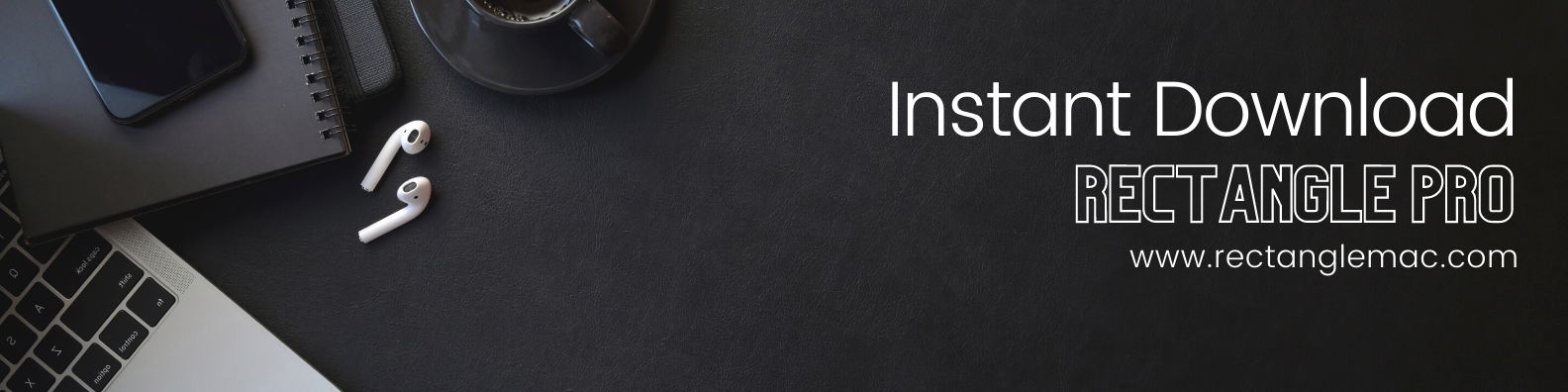
This is important to remember because it can make a difference when figuring out the area and perimeter of a rectangle.
You will only know how much space they will occupy if the corners are ninety degrees.
One way to learn about the shape of a rectangle is to get your students to practice constructing it and measuring the lengths of its sides. Then, they can see how much space it will take up when adding the measurements.
Another option is to help students calculate the area and perimeter of a rectangle using an interactive video with helpful visual prompts. This could be an excellent way to introduce this concept to your students, who are incredibly visual learners.
Rectangle For Mac is a window management tool designed to make managing your windows and their settings easier. It features 14 main options that allow you to customize their look, move them to different areas of your screen, resize them, and more. It also has keyboard shortcuts that make it even more versatile. Once you've tried it, you'll likely be hard-pressed to use your computer without it.
- Art
- Causes
- Crafts
- Dance
- Drinks
- Film
- Fitness
- Food
- الألعاب
- Gardening
- Health
- الرئيسية
- Literature
- Music
- Networking
- أخرى
- Party
- Religion
- Shopping
- Sports
- Theater
- Wellness
- IT, Cloud, Software and Technology


