Step-by-Step Guide to Implement Product Customization in PrestaShop
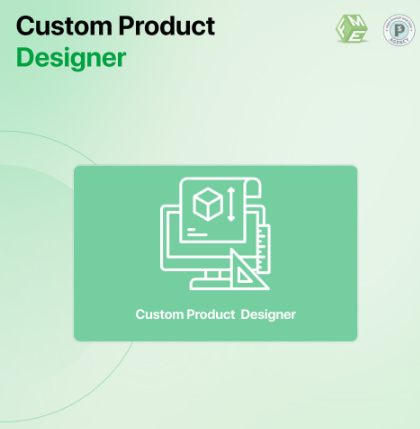
In today’s dynamic e-commerce world, offering personalized shopping experiences has become a core part of success. Customers no longer settle for generic products—they want tailored solutions that meet their specific needs. Whether it’s a name engraved on a mug, a custom print on a T-shirt, or choosing specific product attributes, product customization makes your store stand out.
With the shift to a mobile-first environment, PrestaShop users must ensure that these customization features not only function smoothly but also remain responsive and optimized for all devices. This step-by-step guide walks you through how to implement product customization PrestaShop features effectively while maintaining responsive design and SEO alignment.
Why Product Customization Matters in the Mobile-First Era
More than half of global web traffic comes from mobile devices. Consumers today are shopping on-the-go, using smartphones and tablets for everything from browsing to purchasing. To keep up with these trends, your PrestaShop store must offer features that work seamlessly across all screen sizes.
Customization features must be touch-friendly, fast, and easy to use—especially on mobile. Long loading times, unresponsive fields, or cluttered design can quickly lead to lost sales. That’s why building mobile-responsive customization options isn't just a nice-to-have—it’s essential.
Step 1: Enable Product Customization in PrestaShop
PrestaShop includes built-in functionality for basic customization. To activate it:
-
Log in to your Back Office.
-
Go to Catalog > Products.
-
Create a new product or edit an existing one.
-
Click the Options or Customization tab.
-
Under “Customization,” you’ll see:
-
File Fields: For uploading files (images, documents, etc.)
-
Text Fields: For entering names, instructions, or messages
-
-
Enter the number of fields you need and provide clear labels (e.g., “Upload your logo” or “Enter custom text”).
Click Save and your product page will now include those fields.
Step 2: Choose a Mobile-Optimized Theme
Customization features must be accessible and functional on all devices. Choose a PrestaShop theme that is:
-
Responsive by default
-
Lightweight and fast-loading
-
Compatible with PrestaShop's customization options
Testing your theme on mobile ensures buttons, input fields, and file uploads are touch-friendly and easy to interact with.
Step 3: Test the Customization Features on Mobile Devices
Before launching your product, test it thoroughly:
-
Preview the product page on smartphones, tablets, and desktop browsers
-
Use Google’s Mobile-Friendly Test to identify layout or usability issues
-
Upload test files and submit text to verify everything functions smoothly
Mobile-first design prioritizes tap navigation, streamlined forms, and quick load times—all critical for customized products.
Step 4: Manage Customization Fields in the Admin Panel
After customers submit customizations, you’ll need to view those details:
-
Go to Orders > Orders in your Back Office.
-
Select an order that contains a customized product.
-
Scroll to the Customization section to view uploaded files or custom text entries.
This centralized view simplifies order fulfillment and ensures no detail is missed.
Step 5: Use Modules for Advanced Product Customization
If PrestaShop’s built-in options aren’t enough, consider using a module for advanced features such as:
-
Color pickers or design tools
-
Real-time product previews
-
Conditional logic (e.g., show different fields based on selected options)
-
Custom input types (dropdowns, checkboxes, etc.)
Popular modules are often mobile-friendly and provide drag-and-drop functionality for users customizing their orders on the go.
Step 6: Optimize for Speed and Responsiveness
Product customization can add complexity to your store. Optimize performance by:
-
Minimizing scripts and removing unused CSS/JS
-
Compressing product images
-
Using caching to improve load times
-
Ensuring forms load dynamically without affecting the full page
A sluggish site discourages mobile shoppers and hurts SEO rankings, especially under mobile-first indexing.
Step 7: Simplify the Checkout Process
The transition from customized product to completed checkout should be smooth. A responsive checkout form should:
-
Clearly display customization inputs
-
Confirm user-submitted files or messages
-
Work seamlessly on all devices
Consider adding a review step where users can double-check their customizations before payment.
Step 8: Create Friendly URLs for Customized Products
SEO-friendly URLs are essential for mobile navigation and discoverability. Instead of this:
Unfriendly:www.shop.com/index.php?id_product=72&custom=1
Use this:www.shop.com/custom-tshirt-printing
Clean, readable URLs improve both user experience and search engine visibility, especially for custom product pages.
Step 9: Display Clear Instructions on Product Pages
Even responsive forms won’t help if users don’t understand what’s expected. Add clear guidance near your customization fields, such as:
-
Supported file types or character limits
-
Sample images of customization results
-
FAQ sections for common issues
For mobile users, use collapsible sections to maintain a clean and readable layout.
Step 10: Track Performance and Conversion
Use tools like Google Analytics or Hotjar to track how users interact with your customized product pages. Pay attention to:
-
Bounce rates on customization-enabled products
-
Cart abandonment rates after customization
-
Device types and session durations
This insight will help you refine your mobile customization journey and identify any friction points.
Bonus Tip: Enable Real-Time Customization Previews
If possible, allow users to see what their custom product will look like in real time. This can be done via dynamic modules that render user-uploaded files or text onto product images.
Such features not only enhance mobile UX but also reduce order errors and boost confidence in the buying process.
Conclusion
Offering customization options in your PrestaShop store is a great way to stand out, but how you implement those features can make or break the user experience. By following this step-by-step guide, you can ensure that your product customization PrestaShop setup is both powerful and responsive—ready to meet the expectations of today’s mobile-first consumers.
From enabling native fields to optimizing performance and using advanced modules, a well-thought-out customization flow helps drive engagement, reduce errors, and increase conversion rates. As mobile traffic continues to dominate, making these features accessible and intuitive across all devices is no longer optional—it’s a competitive necessity.
- Art
- Causes
- Crafts
- Dance
- Drinks
- Film
- Fitness
- Food
- Games
- Gardening
- Health
- Home
- Literature
- Music
- Networking
- Other
- Party
- Religion
- Shopping
- Sports
- Theater
- Wellness
- IT, Cloud, Software and Technology


