Err_Connection_Reset Google Chrome: How to Fix It
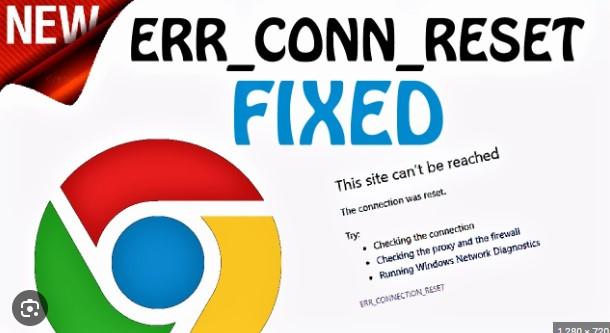
Introduction
Sometimes while browsing the internet on Google Chrome, users may encounter the 'Err_Connection_Reset' error. In this article, we will discuss how to fix the 'Err_Connection_Reset Google Chrome.
Restart Router
The first thing you can try to fix the error is to restart your router. Follow these steps to restart your router:
-
Turn off your router and unplug it from the power source.
-
Wait for a minute and plug the router back in.
-
Turn on the router and wait for it to connect to the internet.
Clear DNS Cache
Clearing the DNS cache on Google Chrome can also fix the error. Follow these steps to clear DNS cache:
-
Open Command Prompt on your computer.
-
Type in 'ipconfig /flushdns' and press Enter.
-
Wait for the DNS cache to clear.
Disable Proxy Server
If you are using a proxy server, it may cause the error. Follow these steps to disable the proxy server:
-
Click on the three-dot icon on the top right corner of the browser.
-
Go to 'Settings' and click on 'Advanced'.
-
Click on 'Open proxy settings' and go to the 'Connections' tab.
-
Click on 'LAN Settings' and uncheck the 'Use a proxy server for your LAN' box.
Conclusion
These are some solutions that you can try to fix the 'Err_Connection_Reset' error on Google Chrome. Restarting the router, clearing DNS cache, and disabling the proxy server can help solve the issue.
- Art
- Causes
- Crafts
- Dance
- Drinks
- Film
- Fitness
- Food
- Games
- Gardening
- Health
- Home
- Literature
- Music
- Networking
- Other
- Party
- Religion
- Shopping
- Sports
- Theater
- Wellness
- IT, Cloud, Software and Technology


