Best Way To Integrate QuickBooks With Salesforce?
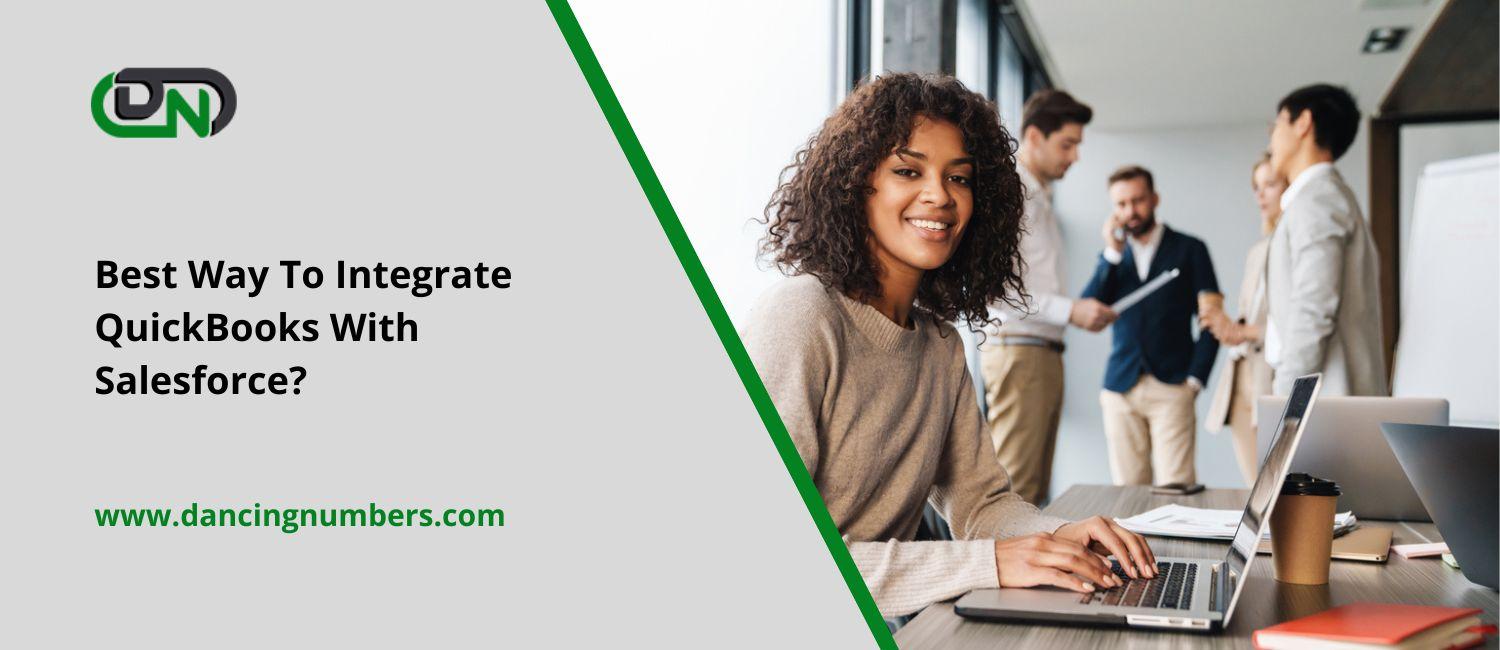
In order to achieve business goals, sales and accounting teams use specific tools and services and interact closely. The two CRM and accounting leaders, salesforce integration with QuickBooks, exchange data on a constant basis. This article describes how to integrate these two systems.
Salesforce: what is it?
For support, sales, and marketing, Salesforce is one of the most popular cloud CRM tools available. Salesforce offers cloud services for sales, marketing, analytics, and reporting for better customer and partner collaboration. Salesforce provides easy-to-use cloud solutions that cover the most critical business needs in a single place. Salesforce's open API allows integration with other services in a flexible way.
How does QuickBooks work?
This accounting software helps to manage company cash flow, control profit and expenses, manage analytics and reporting, assisting with critical financial decisions.
Why is it Important to Integrate Salesforce and QuickBooks?
Collaboration between different teams, such as accounting and sales, requires continuous sharing of data, including customer information, expenses, sales orders, and invoicing. Manually transferring this data can slow down business processes and increase the risk of human errors.
Integrating accounting and CRM data enhances overall business productivity by optimizing company resources and improving reporting and forecasting capabilities.
By integrating QuickBooks with Salesforce, you can eliminate manual tasks, save time, and reduce the possibility of mistakes by automating repetitive processes.
This integration also allows for seamless exchange of financial information with your sales department.
When it comes to QuickBooks solutions, there are two versions - Desktop and Online. While options like DBSync and InterWeave enable QuickBooks Desktop integration with Salesforce, our focus in this article will be on three ways to integrate QuickBooks Online with Salesforce.
Manual Integration Process with Salesforce Connector by QuickBooks
QuickBooks Salesforce offers a manual integration method for connecting with Salesforce, facilitated by the Salesforce Connector tool by QuickBooks. This tool enables the exchange of data between Salesforce and QuickBooks Online Advanced, converting Salesforce opportunities into QuickBooks Online Advanced invoices. However, it operates as a one-way import process and may incur additional expenses.
To carry out a manual QuickBooks Salesforce integration, follow these steps:
Obtain the Salesforce Connector by QuickBooks app from the QuickBooks Apps center.
Authorize access to your QuickBooks Online Advanced account, agree to the Terms of Service and Privacy Statement, and allow QuickBooks to access your Salesforce account.
Choose the Salesforce Opportunity records to import, setting filters by type and stage as needed.
Select the item to create in QuickBooks based on Salesforce opportunities.
Map the source and target fields. If certain Salesforce fields do not align with QuickBooks fields, you can create custom fields in QuickBooks and map them.
Pros:
· Quick and straight forward process for generating document drafts ready for approval.
· No specific expertise required to set up the integration.
· Official QuickBooks authorization, eliminating the need for third-party apps.
Cons:
· Limited availability, only in QuickBooks Online Advanced and Salesforce Professional and higher subscription plans.
· Restricted integration options, as it only syncs Salesforce Opportunity records and doesn't support other objects.
· Limited to manual integration initiation; it lacks real-time or automatic integration.
Integrating QuickBooks with Salesforce Using REST API
This integration method provides more flexibility for Salesforce QuickBooks integration. Leveraging the QuickBooks Online Accounting API allows bi-directional integration between QuickBooks and Salesforce in real-time.
This method does require specific technical skills and a deep understanding of REST API.
Here's how to set up QuickBooks integration using REST API:
· Create a developer account in QuickBooks, which will automatically create a sandbox company.
· Create an app and define the necessary scopes to manage access to your accounting data.
· Obtain unique credentials for your app, including a Client ID and Client Secret.
· The app needs to obtain an access token for data exchange with QuickBooks Online, following OAuth 2.0 authentication.
· Prior to using the API, establish essential predefined entities in QuickBooks, such as accounts, tax codes, and customers.
· Utilize API calls to interact with QuickBooks, referring to commonly used use cases as documented by QuickBooks.
· To access Salesforce data using REST API, you need a Salesforce org with API access and the API Enabled user permission within that org:
· Sign up for the Developer edition, which provides a Salesforce org for development and testing. Ensure you have the API Enabled permission in your user profile.
· Create a Connected App in Salesforce, enabling OAuth settings for API integration and obtaining a Consumer Key and Consumer Secret.
Set up authorization by sending a request to the Salesforce OAuth endpoint as per the provided guidelines.
Webhooks and Triggers
Another option for QuickBooks Salesforce Integration is using webhooks, which enables real-time, one-directional data exchange. Webhooks work by notifying you of data changes when they occur.
To implement webhooks in QuickBooks, you must configure an endpoint for QuickBooks servers to call upon changes. Detailed instructions are available in QuickBooks documentation.
Salesforce also supports changes tracking and notifications through Apex Triggers, a built-in tool. These triggers allow custom actions before or after changes to Salesforce records.
Pros:
· High flexibility, enabling access to any available object and various data-related operations.
· Full control over integration setup and choice of web service.
· Development of custom apps to meet specific requirements.
· Supports real-time integration using webhooks.
Cons:
· Requires a developer account in QuickBooks and a Developer edition in Salesforce.
· Demands programming skills and is relatively complex, necessitating time and resources for development and testing.
· No-Code Integration with Dancing Numbers Cloud Connections
For those seeking a no-code approach to automate Salesforce and QuickBooks Online data integration in both directions, Dancing Numbers offers a practical solution. It facilitates easy setup and automatic data exchange based on predefined settings.
Here's how to implement no-code Salesforce-QuickBooks integration with Dancing Numbers:
· Sign up with Dancing Numbers for free to initiate your integration.
· Create connections to QuickBooks and Salesforce within the Dancing Numbers platform.
· Design an import package to specify the data source (Salesforce) and target (QuickBooks), mapping fields as needed.
· Save and run the package manually or set up a schedule for automatic execution.
· Check the results in the package run history.
· Data Integration Salesforce to QuickBooks Best Practices
· Ensure that your Salesforce and QuickBooks subscriptions and versions support the planned integration.
· Carefully plan the integration scenario, considering the logic of your use case.
· Decide whether the integration should be one-way or bi-directional.
· Determine the frequency of integration executions and whether they should be real-time or scheduled.
· Select the integration method based on your prerequisites.
· Evaluate the return on investment for the integration.
· Consider how business processes will change after integration and ensure compatibility.
· Plan comprehensive testing scenarios and test the integration thoroughly.
Summary
In summary, salesforce integration with QuickBooks streamlines the collaboration between sales and accounting teams, reducing manual operations and minimizing the risk of errors. Various integration methods are available, each with its own advantages and disadvantages. The choice of integration method should align with your specific business needs and technical capabilities.
- Art
- Causes
- Crafts
- Dance
- Drinks
- Film
- Fitness
- Food
- Games
- Gardening
- Health
- Home
- Literature
- Music
- Networking
- Other
- Party
- Religion
- Shopping
- Sports
- Theater
- Wellness
- IT, Cloud, Software and Technology


