How to Add AOL Email to Microsoft Outlook 365 in Simple Steps
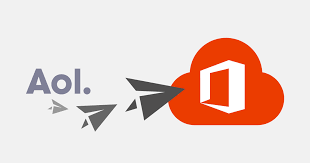
Email has evolved into an essential tool for communication and productivity, with AOL Email and Microsoft Outlook 365 standing as prominent platforms. In this blog post, we will explore the process to know about how to add AOL email to Microsoft Outlook 365 and discussing the reasons behind this integration, the manual method, and an efficient alternative solution
AOL Email, with its user-friendly interface and long-standing presence in the email service arena, has been a reliable choice for many users. On the other hand, Microsoft Outlook 365 is a comprehensive suite that not only offers email services but also integrates seamlessly with other Microsoft services, enhancing productivity and collaboration.
Reasons to Add AOL Email to Microsoft Outlook 365
- Unified Workspace - Combining AOL Email with Microsoft Outlook 365 provides a unified workspace, allowing users to manage emails, calendars, and tasks in one platform.
- Enhanced Features - Microsoft Outlook 365 offers advanced features such as Focused Inbox, smart search, and seamless integration with Microsoft Office applications, elevating the email experience.
- Centralized Collaboration - By integrating AOL Email with Outlook 365, users can benefit from centralized collaboration tools like Microsoft Teams, fostering efficient teamwork.
- Business Integration - Outlook 365 is widely used in professional settings, making the integration of AOL Email ideal for users looking to streamline their personal and professional communications.
- Efficient Organization - Outlook 365's organizational features, including customizable folders and advanced filtering options, provide users with a more efficient and organized email management experience.
How to Add AOL Email to Microsoft Outlook 365 with Manual Method
Integrating AOL Email with Microsoft Outlook 365 manually involves configuring your Outlook account settings. Here's a step-by-step guide -
Step 1: Open Microsoft Outlook 365
- Launch Microsoft Outlook 365 on your computer.
Step 2: Add an Email Account
- Go to "File" and select "Add Account."
- Choose "Manual setup or additional server types" and click "Next."
- Select "POP or IMAP" and click "Next."
Step 3: Enter Your User and Server Information
Fill in your User, Server, and Logon Information -
- Your Name: Your display name.
- Email Address: Your full AOL email address.
- Account Type: Select "IMAP."
- Incoming Mail Server: imap.aol.com
- Outgoing Mail Server (SMTP): smtp.aol.com
- User Name: Your AOL screen name.
- Password: Your AOL password
Step 4: More Settings
1. Click on "More Settings" and go to the "Outgoing Server" tab.
- Check "My outgoing server (SMTP) requires authentication."
- Select "Use same settings as my incoming mail server."
2. Switch to the "Advanced" tab:
· Incoming server (IMAP): 993
· Use the following type of encrypted connection: SSL/TLS
· Outgoing server (SMTP): 587
· Use the following type of encrypted connection: STARTTLS
Step 5: Test Account Settings
- Click "Next" to test the account settings. Ensure all tests are successful.
- Click "Finish" to complete the setup.
Drawbacks of the Manual Method
- Technical Complexity - Manual configuration can be challenging for users with limited technical expertise.
- Potential Errors - Configuration errors may lead to disruptions in email services.
- Time-Consuming - The manual process is time-consuming, especially for users with large amounts of data.
- Incomplete Migration - Users may encounter issues resulting in incomplete data migration.
- Limited Support - Manual methods may lack dedicated customer support, making problem resolution challenging.
Alternative Solution to Add AOL Email to Microsoft Outlook 365
For a more efficient and reliable integration, consider using the CubexSoft AOL Backup Tool. This third-party software streamlines the process, ensuring a secure and complete transfer of your AOL Email data to Microsoft Outlook 365. It ensures a quick and efficient migration process, saving you time and effort. The tool guarantees the integrity of your data, preventing loss or corruption during the transfer. With a straightforward interface, It eliminates the need for technical expertise, making the migration process accessible to all. It offers reliable customer support, assisting users with any queries or issues during the migration process. The tool may offer additional features such as selective data migration, backup scheduling, and the ability to preview data before migration.
Conclusion
Integrating AOL Email with Microsoft Outlook 365 can significantly enhance your email management experience. While the manual method is an option, the AOL to Outlook 365 Tool provides a more reliable and user-friendly alternative, ensuring a seamless transition with minimal hassle. Explore the possibilities today and enjoy a more streamlined and efficient email experience with Microsoft Outlook 365.
- Art
- Causes
- Crafts
- Dance
- Drinks
- Film
- Fitness
- Food
- Jocuri
- Gardening
- Health
- Home
- Literature
- Music
- Networking
- Alte
- Party
- Religion
- Shopping
- Sports
- Theater
- Wellness
- IT, Cloud, Software and Technology


