How to Add Yahoo Mail Account to Outlook PST
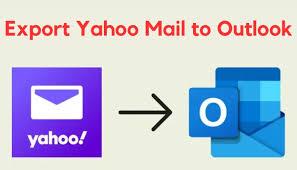
Read this blog to know how to add Yahoo Mail account to Outlook PST with manual method and Yahoo mail to PST tool, both are useful and smart try both and know how to add Yahoo to PST without any cost.
In today's digital age, managing multiple email accounts efficiently is essential. Yahoo Mail has been a trusted email service provider for years, and Microsoft Outlook stands out as a robust email client. Combining these two can simplify your communication and organization. In this blog, we'll guide you to help for knowing how to add Yahoo Mail account to Outlook in PST file format, enabling you to manage your emails in a unified platform.
Yahoo Mail is a widely used email service provided by Yahoo. Known for its user-friendly interface, spam protection, and large storage capacity, Yahoo Mail has been a popular choice for personal email for many years.
On the other hand, Microsoft Outlook is a powerful email client and personal information manager that's part of the Microsoft 365 suite. It's renowned for its organizational features, including email, calendar, task management, and more. Outlook is often the preferred choice for business communication and productivity.
Integrating your Yahoo Mail account with Outlook PST allows you to access and manage your Yahoo emails, calendar events, and contacts all within the Outlook application, streamlining your email management process.
How to Add Yahoo Mail Account to Outlook PST
Before exploring the drawbacks of the manual method, let's walk through the steps for adding your Yahoo Mail account to Outlook PST:
- Open Outlook - Open the Microsoft Outlook on your computer.
- Go to File – Hit on the "File" tab at the top-left corner of the Outlook window.
- Add Account - Under the "Account Information" section, click on "Add Account."
- Choose Email Account - Select "Manual setup or additional server types" and click "Next."
- Choose Service - Choose "POP or IMAP" and click "Next."
- Account Information - Fill in your name and Yahoo Mail email address.
- Server Information -
1.
- Set the Account Type to "IMAP."
- Incoming mail server: imap.mail.yahoo.com
- Outgoing mail server (SMTP): smtp.mail.yahoo.com
- Log in - Enter your Yahoo Mail username and password.
- More Settings - Click on the "More Settings" button.
- Outgoing Server - Go to the "Outgoing Server" tab and check the box that says "My outgoing server (SMTP) requires authentication."
- Advanced - Switch to the "Advanced" tab.
1.
- Incoming server (IMAP): 993
- Use the following type of encrypted connection: SSL/TLS
- Outgoing server (SMTP): 465
- Use the following type of encrypted connection: SSL/TLS
- Finish Setup - Click "Next" and then "Finish" to complete the setup.
You've successfully add Yahoo Mail to Outlook PST. Now, let's explore the drawbacks of this manual method.
Drawbacks of the Manual Method
- Complex Setup - Manually configuring email accounts in Outlook can be challenging, especially for non-technical users. Entering server details and encryption settings correctly is crucial and can lead to errors.
- Limited Features - Some advanced features of Yahoo Mail, such as folder management and organization, may not work seamlessly in Outlook using the manual method.
- Syncing Delays - Synchronization between Yahoo Mail and Outlook using IMAP can sometimes result in delays in receiving emails and updates.
- Maintenance - Ongoing maintenance, including troubleshooting and adjusting settings, may be necessary, which can be time-consuming and frustrating.
- Security Risks - Incorrect settings or compromised login credentials can pose security risks, potentially exposing your data to unauthorized access.
How to Add Yahoo Mail to Outlook with Alternative Solution
In conclusion, while adding Yahoo Mail account to Outlook PST manually is possible, it has several drawbacks, including complex setup, limited features, syncing delays, ongoing maintenance, and security concerns. To avoid these issues, consider using CubexSoft Yahoo Mail Backup Tool for a smoother integration experience.
The Program is a versatile and user-friendly software designed to streamline the process of transferring Yahoo Mail data to Microsoft Outlook. This robust tool offers a hassle-free solution for individuals and organizations looking to migrate their Yahoo Mail accounts to Outlook with ease. With the Yahoo Email Backup software, users can effortlessly back up emails, attachments, and more from their Yahoo Mail account and export them into Outlook-supported PST format. It simplifies the complex migration process, ensures data integrity,
- Art
- Causes
- Crafts
- Dance
- Drinks
- Film
- Fitness
- Food
- Giochi
- Gardening
- Health
- Home
- Literature
- Music
- Networking
- Altre informazioni
- Party
- Religion
- Shopping
- Sports
- Theater
- Wellness
- IT, Cloud, Software and Technology


