Trusted Way to Import NSF to Microsoft Outlook All Versions
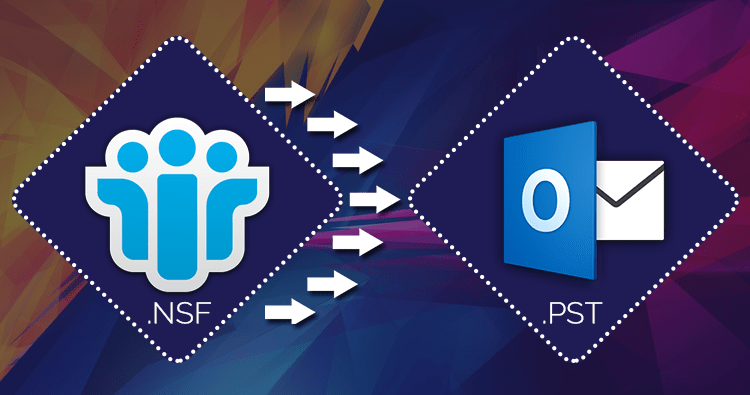
This blog will educate you, how to import NSF to Outlook 2019, 2016, 2013, 2010. Listed steps are verified by IT experts. You can perform these steps on Windows 11, 10, 8, 7 etc.
Organizations are continuously focusing upon enhanced and quick communication amongst its employees. In this regard, if the organizations are still relying upon Lotus Notes client, then it should give it a thought. In contrast, Outlook is the most preferred and popular amongst the users and non-users.
Outlook provides a simple and easy to use interface whereas Lotus Notes provide quite a complex user interface. Outlook can be accessed on any machine whereas Lotus Notes can be accessed only on the configured machine.
Due to variability in the features of Lotus Notes and Outlook, the Outlook is most recognized platform for business communications. The users are looking for switch due to better communication, usage and accessibility.
However, the users have a query as ‘How can they import their NSF files into Outlook?
To answer this questions there are two methods to switch from Lotus Notes to Outlook or import NSF Files into Outlook.
Steps to Import NSF Files to Outlook with Complete Data
It is two stage process, first export NSF file into Outlook PST format. After that import it into Outlook.
Export NSF Files into Outlook PST Format
Import PST Created from NSF into Outlook
Step 1: - Export NSF Files into Outlook PST Format
There are two possible ways either export by free manual method or expert suggested third party software to convert NSF to PST Format.
Convert NSF to Outlook PST Format Manually
Export NSF to Outlook PST by Trusted Software
Method 1: Export Lotus Notes NSF to Outlook Manually
The following are the steps to export NSF files to PST format in the desired location on desktop. Before performing these manual steps, first check limitations of manual method.
- Open the application ‘Lotus Notes’.
- Open the mail tab.
- Pick ‘File’ option from the menu section.
- Click on ‘Export’ option in order to start export process.
- Select the location to save the exported files on the desktop and then, select the file format as ‘Tabular Text’ or ‘Structured Text’. On choosing the ‘Structured Text’, select the option as ‘export in PST file’.
- The export in CSV format is also possible by defining the export requirement in CSV export dialog box.
- Click on ‘Export’ to complete the process.
Limitations of Manual Method
- Only the technically sound experts can perform migration from Lotus Notes to Outlook.
- There is the possibility of data integrity getting affected during the migration process.
- There are the chances for data loss, data corruption and distortion of data.
Method 2: - Convert NSF Files to Outlook PST Using Third Party Tool
The second method is the automated tool which eases the conversion process in less time than manual method.
‘CubexSoft NSF to PST Converter’ is an automated tool that provides the solution in a quick and reliable manner.
Software’s Working Steps to Convert NSF Files to PST
Step 1: - Download and install the NSF Converter Software and launch.

Step 2: - Browse Lotus Notes NSF Files into Software Panel by clicking Add Files button.

Step 3: - Now press the Export button to choose PST saving output option from the list.

Step 4: - After that, browse the destination path to store converted files and click on Convert button.

The following are some of the features of ‘NSF to PST Converter’ Tool:
- Efficiently converts all the NSF files to PST format
- No limit on the file size and number of files to be converted
- Allows bulk conversion of NSF files into PST format
- Ensures to export emails, contacts, calendars, tasks etc.
- Efficiently maintains folder hierarchy and data integrity
- Allows to export the selected NSF files into PST format
- Converted NSF files can be saved in any location and named as per the user’s desire
- Properties of the converted data remain unchanged
- Benefits of Using the Automated Tool
- It saves time and effort.
- It ensures the folders hierarchy and files structure remains maintained.
- The data integrity remains intact without any loss of data.
- It is cost effective and one time investment.
In the above blog, you have learnt about the reason to prefer Outlook over Lotus Notes. The different ways of converting NSF to PST and then importing PST files into Outlook have been explained. The manual method requires technical expertise and is quite complex for naïve users. However, the automated tool is as simple as drag and drop facility. It ensures the successful conversion without any data loss which can be imported into Outlook using ‘Import and Export Wizard’.
Step 2: Import PST Created from NSF to Outlook
The following are the steps to import the exported NSF files into Outlook:
- Install and Launch MS Outlook application.
- Click on ‘File’, go to ‘Open & Export’ followed by ‘Import/Export’.
- Select ‘Import from another program or file’ and then click on ‘Next’.
- Select ‘Outlook Data File’ and then click on ‘Next’.
- Browse the file to be imported. Under the options, choose as how you want to deal with the data. Then click on ‘Next’.
- Enable check option for ‘Include sub folders’ and choose ‘Import items into the current folder’.
- Finally, click on ‘Finish’ button. By doing so, Outlook will import all the PST files immediately. Hence, all the exported NSF files are now successfully imported into Outlook application.
Conclusion
Import NSF to Outlook 2021, 2019, 2016, and other versions has been completed successfully. In this article, we have explained manual and automated solutions to import NSF file to Microsoft Outlook. You can try any of the above techniques to migrate Lotus Notes emails to Outlook free. However, if you need a safe, secure, and hassle-free migration of NSF files to PST file format, I will suggest you choose the professional Lotus Notes to Outlook migration tool.
- Art
- Causes
- Crafts
- Dance
- Drinks
- Film
- Fitness
- Food
- Jogos
- Gardening
- Health
- Início
- Literature
- Music
- Networking
- Outro
- Party
- Religion
- Shopping
- Sports
- Theater
- Wellness
- IT, Cloud, Software and Technology


