How to Set Up Payroll in QuickBooks: A Step-by-Step Guide
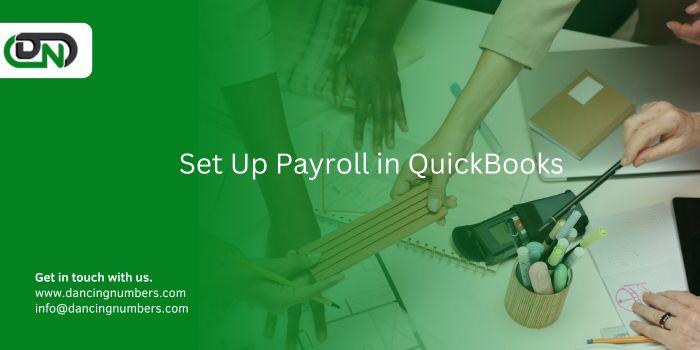
Managing payroll efficiently is crucial for any business. QuickBooks, a leading accounting software, offers a robust payroll feature that simplifies this task. This guide will walk you through the steps to set up payroll in QuickBooks, ensuring that your employees are paid accurately and on time.
Step 1: Choose the Right QuickBooks Payroll Plan
QuickBooks offers several payroll plans, each tailored to different business needs. The main options include:
- QuickBooks Online Payroll Core: Basic payroll services, including automatic payroll runs, direct deposit, and tax calculations.
- QuickBooks Online Payroll Premium: Includes all Core features plus same-day direct deposit, HR support, and time tracking.
- QuickBooks Online Payroll Elite: Comprehensive services with all Premium features, tax penalty protection, and a personal HR advisor.
Evaluate your business requirements and select the plan that best suits your needs.
Step 2: Set Up Payroll Preferences
Once you’ve chosen a plan, log in to your QuickBooks account and follow these steps:
- Navigate to Payroll Settings: From the QuickBooks dashboard, go to the “Payroll” tab and select “Payroll Settings.”
- Enter Company Information: Provide essential details about your business, such as the legal name, address, and Employer Identification Number (EIN).
- Set Up Pay Schedules: Determine how often your employees will be paid (weekly, bi-weekly, semi-monthly, or monthly). Create pay schedules based on these frequencies.
Step 3: Add Employee Information
Accurate employee information is vital for correct payroll processing. Here’s how to add your employees:
- Go to the Employees Tab: In the “Payroll” section, click on “Employees.”
- Add New Employee: Click “Add an employee” and fill in the required details, including name, address, Social Security Number (SSN), and contact information.
- Set Up Compensation Details: Specify each employee’s pay rate (hourly or salary), overtime rate, bonuses, and commissions if applicable.
- Enter Tax Information: Include federal and state tax withholdings based on the employee’s W-4 form.
Step 4: Configure Payroll Taxes
Setting up payroll taxes correctly ensures compliance with tax regulations. Follow these steps:
- Access Tax Settings: Go to “Payroll Settings” and select “Taxes.”
- Enter Federal Tax Details: Provide your EIN, tax filing frequency, and deposit schedule.
- State Tax Setup: Enter state tax information, including state EIN, tax rates, and any additional state-specific requirements.
- Local Taxes: If applicable, configure local tax rates and details.
Step 5: Set Up Direct Deposit
Direct deposit is a convenient way to pay employees. To set it up:
- Go to Payroll Settings: Select “Direct Deposit.”
- Enter Bank Information: Provide your business’s bank account details for payroll funds.
- Verify Bank Account: QuickBooks will initiate small test deposits to verify the bank account. Confirm these amounts to complete the verification process.
- Add Employee Bank Details: Enter each employee’s bank account information for direct deposit.
Step 6: Create Payroll Items
Payroll items represent the various types of earnings and deductions for employees. Set them up as follows:
- Navigate to Payroll Items: In “Payroll Settings,” select “Payroll Items.”
- Add Earnings Items: Create items for regular pay, overtime, bonuses, and commissions.
- Set Up Deductions: Include deductions for taxes, health insurance, retirement plans, garnishments, and other withholdings.
Step 7: Run Payroll
With everything set up, you’re ready to run your first payroll:
- Go to the Payroll Tab: Click “Run Payroll.”
- Select Pay Schedule: Choose the appropriate pay schedule.
- Review Employee Hours and Earnings: Enter the hours worked for hourly employees and verify salary amounts for salaried employees.
- Preview Payroll: Review the payroll summary, ensuring all details are correct.
- Submit Payroll: Click “Submit” to process the payroll. QuickBooks will handle calculations and direct deposits.
Step 8: File Payroll Taxes
QuickBooks simplifies tax filing and payments. Here’s how to stay compliant:
- Access Tax Center: Go to the “Taxes” tab and select “Payroll Tax.”
- Review Tax Forms: QuickBooks generates the necessary federal and state tax forms based on your payroll data.
- Submit Tax Payments: Follow the prompts to submit your payroll tax payments electronically.
- File Tax Forms: Ensure timely filing of all required tax forms, such as Form 941, Form 940, and state-specific forms.
Step 9: Generate Payroll Reports
Payroll reports provide valuable insights into your payroll expenses and help with compliance. To generate reports:
- Go to the Reports Tab: Select “Payroll Reports.”
- Choose Report Type: Generate reports such as Payroll Summary, Payroll Detail, Tax Liability, and Employee Earnings.
- Customize and Export: Customize report parameters as needed and export reports for record-keeping or further analysis.
Conclusion
Set up payroll in QuickBooks may seem daunting, but by following these detailed steps, you can ensure a smooth and efficient payroll process for your business. QuickBooks not only simplifies payroll management but also helps you stay compliant with tax regulations, giving you peace of mind and allowing you to focus on growing your business. Start your payroll setup today and experience the benefits of streamlined payroll operations with QuickBooks.
- Art
- Causes
- Crafts
- Dance
- Drinks
- Film
- Fitness
- Food
- الألعاب
- Gardening
- Health
- الرئيسية
- Literature
- Music
- Networking
- أخرى
- Party
- Religion
- Shopping
- Sports
- Theater
- Wellness
- IT, Cloud, Software and Technology


