A Guide to Enable Google Chrome Flags to Test Beta Features
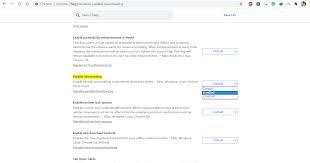
The Google Chrome browser is one of the most commonly used and popular web browsers. This web browser is used by millions of people all over the world. It comes with tons of great features that any user can easily use. With the features included in the Google Chrome web browser, you can have the best web surfing experience. To provide the best experience to the users, the company keeps adding many new features and tools. There are some features included in this browser that are not available by default. And being a user of this browser, you need to note that every new feature that Chrome added to its platform is not available to all the users right away. The platform puts the features behind flags before they get ready to use for all the users. And to use these features, the users will have to enable the flags.
Do you know how to enable flags in Google Chrome so that you can test the beta features also? Are you also a user of the Google Chrome web browser? If you want to know how you can enable the Google Chrome flags to test any beta features, you need to go through this entire article. Here, we have mentioned the proper procedure for performing this task. So, please read the complete article to get to the method of enabling Google Chrome flags.
The Technique for Enabling the Google Chrome Flags to Test Beta Features
Google Chrome flags are available for different platforms, including Android, Windows, iOS, Linux, and Mac. And the procedure for enabling the Google Chrome flags is also simple and straightforward. The users will just have to follow some easy steps. So, let’s move towards our procedure now. Here are the steps:
- First of all, you will need to open the Google Chrome browser on your device.
- After launching the browser, tap or click on the address bar and then type “chrome://flags.”And now, hit the enter key.
- And now, you will reach a page named “Experimental.” Here, you will see the page divided into two sections “Available” and “Unavailable.”Go through the “Available” list to enable any flag. Or you can also search for a specific flag.
- And when you find a flag, click on the drop-down menu given next to it and then select the option of “Enabled.”
- After you have enabled the flag, you will need to relaunch the browser on your computer to apply the changes. To activate the multiple flags before relaunching, you will have to click on the “Relaunch” button. And that’s it.
So, this is how any Google Chrome users can enable the flags to test the beta features. This way, you will be able to test out the new features that are in the development phase. And with this, I hope that you will like this article. And to know more about Google Chrome features, please check out the website.
Source :- https://a9office.co.uk/a-guide-to-enable-google-chrome-flags-to-test-beta-features/
- Art
- Causes
- Crafts
- Dance
- Drinks
- Film
- Fitness
- Food
- Giochi
- Gardening
- Health
- Home
- Literature
- Music
- Networking
- Altre informazioni
- Party
- Religion
- Shopping
- Sports
- Theater
- Wellness
- IT, Cloud, Software and Technology


