Navigating the Process: How to Cancel Shopify Subscription
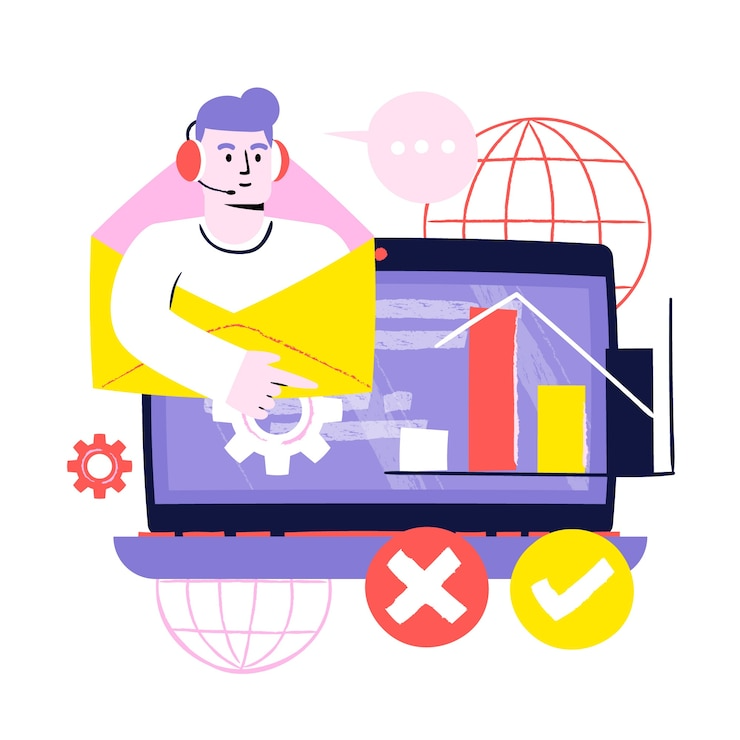
Canceling your Shopify subscription can be necessary for various reasons, whether you’re shifting to another platform, pausing your business, or closing your online store permanently. While Shopify offers a streamlined cancellation process, understanding the steps involved is crucial to avoid any unnecessary fees or issues. This guide will walk you through the key steps to cancel Shopify subscription effectively.
Why You Might Need to Cancel Your Shopify Subscription
Business Closure or Pause
For many business owners, closing or pausing operations can lead to the need to cancel their Shopify subscription. If you’re closing your store due to financial constraints, shifting focus to a different venture, or pausing your operations for a time, understanding how to cancel properly will ensure you avoid extra charges.
Moving to Another E-Commerce Platform
You might also be switching platforms. Shopify is widely used for e-commerce, but depending on your specific needs, you might prefer platforms like WooCommerce, Magento, or BigCommerce. These platforms offer different features and pricing structures that might align better with your goals.
Cost Management
Sometimes, a Shopify subscription may become too expensive for the current size of your business. As you evaluate your operational costs, you might realize that the features Shopify provides are more than what you need, prompting you to cancel and explore other cost-effective solutions.
Step-by-Step Guide to Canceling Shopify Subscription
Accessing Your Shopify Admin Account
Before you can cancel your subscription, log in to your Shopify admin account. This is where you control all aspects of your store, including your subscription and billing details.
Locating the Admin Dashboard
Once you’ve logged in, the admin dashboard is your control center. You’ll find options for managing products, processing orders, and adjusting account settings. For cancellation purposes, the “Settings” tab, located at the bottom left of your dashboard, is where you’ll need to go.
Navigate to Settings
In the “Settings” section, you’ll see multiple options to control various aspects of your store. To cancel your subscription, you want to click on the “Plan” option. This will show details of your current plan and other relevant subscription information.
Reviewing Your Current Plan
It’s always a good idea to review your subscription details before canceling. Check when your next billing cycle starts to ensure you don’t cancel too early and pay for an extra month that you won’t use. Also, verify if there are any remaining commitments or pending payments.
Select Pause or Cancel Your Store
Once in the “Plan” section, you’ll see options to either pause or cancel your Shopify store. Shopify allows you to pause your store temporarily or cancel it entirely, depending on your plans.
Pause Your Shopify Store
Pausing your store is ideal if you’re unsure whether to close it permanently. By choosing this option, you pay a reduced fee, and your store is hidden from the public while retaining access to its backend. You can resume business at any time. Pausing can be especially useful if you’re going through a transition period but don’t want to lose all your store data.
Cancel Shopify Subscription
If you’re certain that you no longer need your Shopify store, choose the cancellation option. This will completely shut down your store and terminate all billing cycles.
Backup Important Data Before Canceling
Canceling your Shopify subscription means you’ll lose access to all your store’s data, including customer records, orders, and sales reports. It’s essential to back up all important information before proceeding with cancellation.
Exporting Store Data
To save your data, Shopify allows you to export CSV files containing product lists, customer details, and order history. You can access these through the various sections of the admin dashboard (such as "Products" and "Customers"). This information might be useful if you plan to migrate to another platform or reopen your store in the future.
Cancel the Subscription
Once you’ve completed any necessary backups, it’s time to cancel your subscription. Shopify will ask for a reason why you’re canceling, and once you provide that information, the cancellation process begins.
Confirming Cancellation
After submitting your reason for canceling, Shopify will prompt you to confirm your decision. Make sure you are ready to proceed at this point, as this is the final step. Once you confirm, your store will be officially canceled, and your subscription will terminate.
Managing Your Domain
If you purchased a domain through Shopify, you’ll need to decide whether to keep it or transfer it to another platform. Shopify makes it easy to transfer domains to third-party platforms if you’re moving to a new e-commerce provider.
Transferring a Domain
Transferring your domain is recommended if you plan to continue using the same web address for a new online store. You can follow Shopify’s instructions to smoothly transfer your domain to another provider. If you don’t plan to continue with the domain, you can allow it to expire, or if it’s hosted elsewhere, you can manage it independently.
Check for Final Billing
Canceling your Shopify store doesn’t necessarily stop all charges immediately. Shopify follows a subscription model, so you may still receive a final bill for any remaining balance in the billing cycle. If you want to avoid unnecessary charges, canceling near the end of the billing cycle is ideal.
Understanding Shopify's Refund Policy
Shopify doesn’t offer refunds for canceled subscriptions, so you won’t get back any unused time after you cancel. Be sure to time your cancellation appropriately to maximize the value of your final payment.
Common Issues When Canceling Shopify Subscription
Forgetting to Backup Data
One common mistake store owners make is forgetting to back up their data before canceling the subscription. Once canceled, Shopify doesn’t keep your data indefinitely, so it’s crucial to export what you need before taking any steps to close your account.
Cancelling Too Early in the Billing Cycle
Another issue is canceling too early in the billing cycle, which may lead to paying for extra days or weeks you won’t use. Double-check your billing date to ensure the cancellation aligns with your cycle.
Conclusion
Canceling your Shopify subscription is a relatively simple process, but it requires careful attention to details like backing up important data, timing the cancellation with your billing cycle, and managing your domain. Whether you’re closing your store permanently or simply taking a break, following the steps outlined in this guide will ensure a smooth and hassle-free cancellation experience. Additionally, exploring options like the best no-code mobile app builder can help you pivot or grow your business in new ways.
- how_to_cancel_shopify_subscription
- how_to_cancel_my_shopify_subscription
- cancel_shopify_subscription
- cancel_subscription_shopify
- how_to_cancel_a_shopify_subscription
- how_to_cancel_a_subscription_on_shopify
- how_to_cancel_shopify_subscriptions
- shopify_cancel_subscription
- how_to_cancel_shopify
- shopify_how_to_cancel_subscription
- Art
- Causes
- Crafts
- Dance
- Drinks
- Film
- Fitness
- Food
- Spiele
- Gardening
- Health
- Startseite
- Literature
- Music
- Networking
- Andere
- Party
- Religion
- Shopping
- Sports
- Theater
- Wellness
- IT, Cloud, Software and Technology


