How to Migrate Mailbox from Zimbra On-Premise to Office 365?
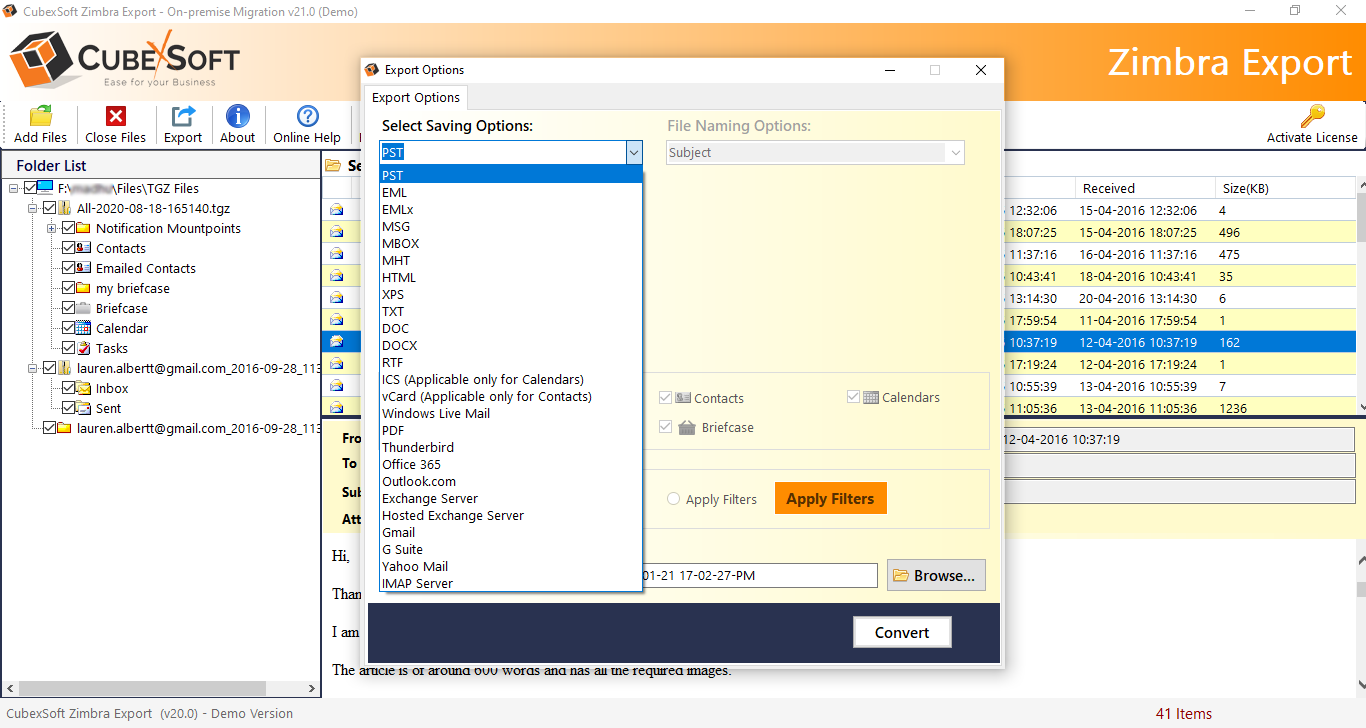
Are you moving to Office 365 account from Zimbra on-premise? Looking for an approach to migrate mailbox from Zimbra on-premise to Office 365? If yes, then simply stick with the mentioned article because at the end of it, you will surely be able to directly, safely, and precisely perform the migration of Zimbra to Office 365 in the easiest way possible with emails, contacts, calendars, and other items.
Zimbra is a popular collaboration suite that many organizations utilize to manage the day-to-day database. It was first released in 2005 and then later purchased by different companies such as Yahoo, VMware, Telligent Systems, and more. The software includes both client and server components. And, also, at one time, it offered a desktop email client i.e. Zimbra Desktop. However, it was discontinued under VMware’s stewardship in 2013 but again started in February 2014 and then finally ended in 2019. It is a full-featured package that supports both email and group calendars. Moreover, Zimbra has a facility for synchronizing emails, contacts, and calendar items with open-source email applications such as Thunderbird and Evolution and also with proprietary clients like Microsoft Outlook and Apple Mail. Now, after reading so many advantages of Zimbra, you will think if Zimbra has so many facilities then why users are preferring Office 365 environment? Let’s discuss the issue in the next section.
Why to Migrate Mailbox from Zimbra On-Premise to Office 365?
There are many reasons for migrating Zimbra mailboxes to Office 365. The main cause of leaving Zimbra is its limited storage space. Undoubtedly, Zimbra is a wonderful application but only for small-size organizations. The problem arises when the organization is day-by-day expanding and becoming wider. In such a situation, one needs to take a bold step by searching for an alternative that could help them manage a large amount of database appropriately.
And, cloud services are in trend these days. Many people are moving to cloud applications as they are safe and able to manage unlimited database easily. Even, the flexibility and portability will help users to access their critical files anytime from any location and on any device.
How to Migrate Mailbox from Zimbra On-Premise to Office 365?
CubexSoft Zimbra Converter is a perfect migration utility that allows users to batch-migrate Zimbra emails, contacts, calendars, and other items to Office 365 at once. The application is easy to use and possesses an interface that is easily accessible by all professional and non-professional users. Even, with the on-premise option, users will get the option to export Zimbra cloud mailboxes as well. The steps are non-typical and anyone can operate them effortlessly.
Moreover, the application has many features that will deliver wonderful and desired results in a minimum time. However, the freeware version of the software is very beneficial as with the help of the same, users can test the migration process for free.
Working Steps to Migrate Mailbox from Zimbra On-Premise to Office 365
Step 1. Download and open Zimbra to Office 365 Migration Tool on Windows. Select Zimbra On-Premise Mailboxes option.

Step 2. Click Add File(s) button. Another pop-up will display on the screen. Select Add Files option to add necessary Zimbra TGZ files on the tool. Select Add Folders button to add the necessary folder carrying multiple TGZ files on the application and click OK.

Step 3. The application will start to scan the loaded files/folders and then display the complete list of associated items on the software screen.

Step 4. You can click on a required item and all its files will immediately appear on the software. Click on a required file if you want to view its details in a Preview window before initiating the migration process.

Step 5. Navigate to Export button and from Select Saving Options drop-down menu, select Office 365.

Step 6. You can provide the Office 365 email address, set other filters according to your requirements and click on Connect.

Step 7. The tool will show the Microsoft log-in screen in which you need to enter Office 365 credentials and then click on Next. However, if you have not selected I am Admin option, then the tool will directly migrate Zimbra on-premise mailboxes to Office 365. But, if I am Admin option is selected, then after providing the credentials, the app will open Mailbox Mapping screen in which you can upload a CSV file containing all the Office 365 users account details. The application will read the same and display them on the tool. You can now choose the required user and send TGZ files accordingly.
Step 7. Click on Export to start the migration. Simultaneously track the migration process.

Step 8. The process will complete with a pop-up “Process Completed Successfully”. Click OK and go to Office 365 account to check all the files.

However, the migration will be performed by the tool smoothly and each and every data will appear without any data alteration.
Conclusion
The complete write-up has discussed an advanced and remarkable approach that will directly migrate Zimbra on-premise mailboxes to Office 365 account. The CubexSoft Zimbra to Office 365 migration tool is verified and assures the protection of Office 365 account details during the process. You can check the whole migration by downloading the free demo version of the tool. It allows to migrate first 25 files from each TGZ folder to Office 365 free of cost.
- Art
- Causes
- Crafts
- Dance
- Drinks
- Film
- Fitness
- Food
- الألعاب
- Gardening
- Health
- الرئيسية
- Literature
- Music
- Networking
- أخرى
- Party
- Religion
- Shopping
- Sports
- Theater
- Wellness
- IT, Cloud, Software and Technology


