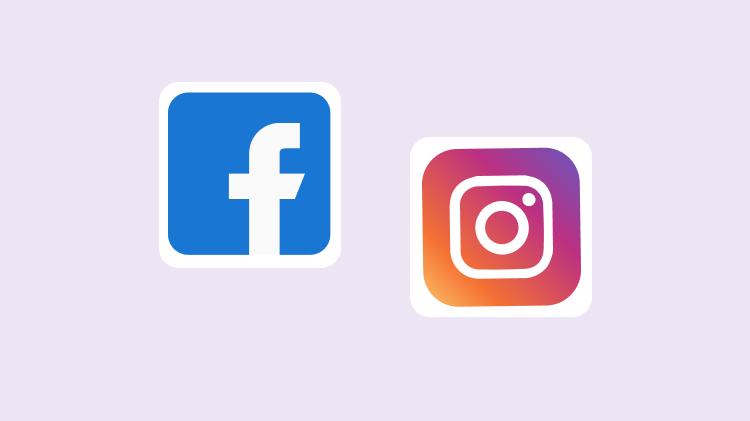Facebook and Instagram have become an inevitable part of our lives. Both Facebook and Instagram are a part of Meta so they’re always coming up with ideas to integrate the two platforms. The aim is to offer the best experience to people who use both Facebook and Instagram. These platforms are quite similar when it comes to basic features like story, post, feed, and so on. Even the advertising features of Instagram Ad campaigns and Facebook Ad Manager are somewhat similar. You can target specific segments of the audience and get better results from your retargeting ads. Additionally, if you’re looking to enhance your social media presence, you can also share Facebook post to Instagram seamlessly
You can share posts on Facebook and Instagram at the same time with WebMaxy Social Campaign.
Post on Facebook and Instagram at the same time.
Take a 7-day free trial of Social Campaign and increase efficiency.
Instagram provides the option to share Instagram posts to Facebook directly. It also has a one-click feature that allows you to share Instagram stories on Facebook. Earlier this feature wasn’t available but later Meta created the cross-platform feature. Social media campaign by WebMaxy lets you manage all your social media accounts from one dashboard. You can plan and schedule posts on Facebook, Instagram, Twitter, and LinkedIn. This will help save time of your marketing team which they can utilize in strategizing what type of social media content to create and post.
We are sure you must be aware of how to post on Facebook and Instagram. However, if you don’t know that you can share a Facebook post to Instagram, you are at the right place. Here, we will give you a step-by-step guide to share post from Facebook to Instagram.
Shortcuts:✂️
Why should you share post from Facebook to Instagram?
When you share from Facebook to Instagram it helps you to show up in the feeds of different people and improve reach. For a business that post on Facebook and Instagram, cross-posting helps to save time and effort. You don’t need to write long captions and add hashtags repeatedly. Also, it makes it easy to post frequently and stay active on both platforms.
As you know, posting to Facebook and Instagram requires you to create new posts all the time. This takes up a lot of time and effort but if you post Facebook to Instagram it becomes much easier. One more benefit of sharing post Facebook to Instagram is that you can post directly from the desktop as well.
Instagram is a platform that works well on mobile screens. It is a mobile app but if you use it on a desktop, you might face some problems. Thus, if you are a working professional managing the social media accounts of a business on a desktop then sharing post Facebook to Instagram is easy for you.
How to share Facebook story to Instagram?
Facebook has recently launched a feature that makes it easy to share Facebook post to Instagram after posting. Facebook now gives you the option to post Facebook to Instagram easily. Here, we will tell you how to share from Facebook to Instagram.
Step 1: Log in to your Facebook account

First, you need to log in to your Facebook account. Next, click on the account settings by tapping on the menu at the top right corner of your screen. Now, go to Settings and Privacy> Settings.
Step 2: From the Settings screen click on Accounts Center

Now, the settings screen will be opened. You have to scroll down on the left side of the screen and click on the Accounts Center option.
Step 3: From the Accounts Center connect your Facebook and Instagram accounts

Next, click on the Accounts Center menu and connect your Facebook and Instagram accounts. Follow the instructions given there to connect your accounts and to share Facebook post to Instagram story.
Step 4: Select sharing across profiles and select your Facebook account

Once you select your Facebook account, a new prompt will appear showing where your future content will be shared from and on which platform it will be shared.
Step 5: Share a Facebook story to Instagram story with one click

Create your Facebook story and at the bottom of the left corner, you will see story setting options. You can turn on or off the toggle button depending on whether you want to share Facebook story to Instagram story or not.
Automate marketing and increase business efficiency by up to 2x times.
Sign up for WebMaxy eGrowth now.
How to post to Instagram from Facebook?
How to share FB post to Instagram? Here, you will get the answer to this question. Facebook enables you to choose the post that you want to share on Instagram. To share Facebook post to Instagram, you need to link both your accounts.
Step 1: Create your Facebook post

Login to your Facebook account and start by creating your Facebook post. It doesn’t matter if you’re using the mobile app or desktop version of Facebook. You can still share Facebook post to Instagram account.
Step 2: Click on the share button

When you click on the share button, a screen will pop up where you can see the toggle button for the connected Instagram account. By switching it on, you can upload the Facebook post to Instagram directly.
Step 3: Publish post
When you publish the post on Facebook it will also be published on your Instagram account directly. The post will show up in both Facebook and Instagram feeds.
Wrapping it up
How to post Facebook to Instagram? Posting from Facebook to Instagram is easy, you just need to link both your accounts. Once you have connected the accounts you can do cross-posting from Facebook to Instagram. It can help you save a lot of time and effort that goes into writing captions and adding hashtags.
ProMarketer.AI is an AI-based marketing tool that helps you create social media posts with just a few clicks. Its generative AI helps you create hundreds of social media post variants for effective AI marketing. You can choose one and use AI to write captions for you. Then, you can use Social media campaign by WebMaxy to schedule posts on different platforms and avoid last-minute rush.
Schedule a call with our experts to learn more about WebMaxy and its products or email us at info@webmaxy.co.
Create ads from your top-performing social posts.
Schedule a demo for ProMarketer.AI and level up your marketing.
Share Facebook post on Instagram FAQs
-
Can you share a Facebook post to Instagram?
Yes, you can share a Facebook post to Instagram easily by linking both accounts. Both Facebook and Instagram are owned by Meta. Thus, they have launched features to provide people with a connected experience of both platforms.
-
How do I share a Facebook post to Instagram?
Yes, you can share a Facebook post to Instagram. First, you need to go to your Facebook account settings. In the settings, go to the account center there you’ll get the instructions to connect both accounts. Once you link both accounts you’ll find the option to share a Facebook post to Instagram.
-
How to share Facebook post on Instagram?
You can share Facebook post to Instagram by going to Facebook account settings. Click on the connected experiences and click share across profiles. Once you have made this change, the share to section will appear when you share a story or post on Facebook. From there, you can share a Facebook post to Instagram.
-
How to share Facebook post to Instagram story?
You can share your Facebook story to Instagram by connecting your accounts. First, create a story on Facebook and then click on the settings icon at the bottom left corner of the screen. Turn the toggle on ‘Always share to Instagram’. Then, whenever you share a story on Facebook it will be shared to Instagram as well.
-
Can you share FB post to Instagram?
Yes, you can share FB post to Instagram by linking both your Facebook and Instagram accounts. Go to your Facebook account center and link your Instagram account with it. Once you have linked the accounts, you can enable the ‘post to Instagram' setting and your post will be shared to Instagram automatically.