Use My Family Cinema on Mac: Watch your fav movies and TV shows online
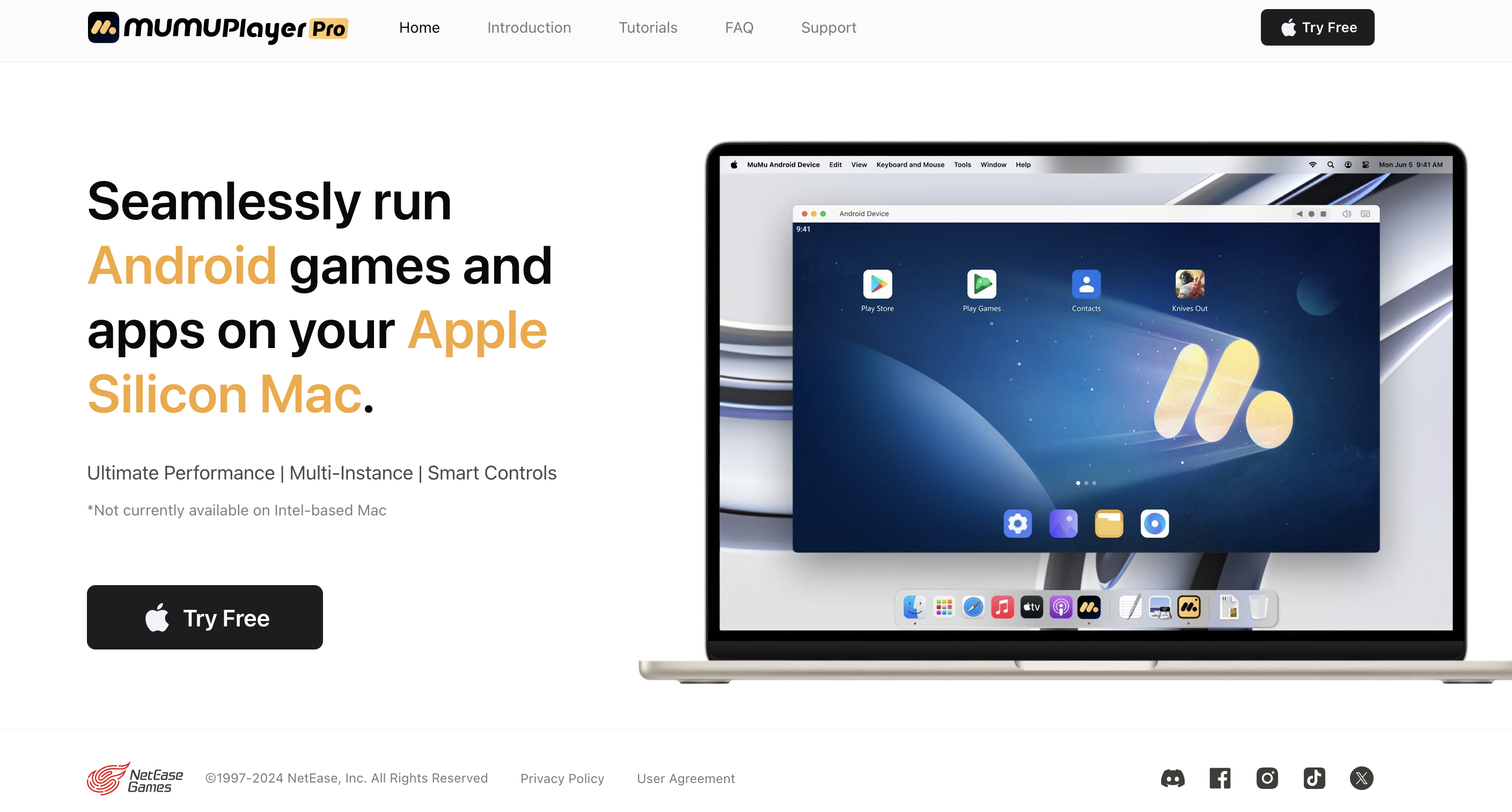
My Family Cinema is a cloud platform that organizes and updates the resources of movies and TV series. You can watch your fav shows anytime and anywhere with it. Simply adding the resources to your cloud can start your journey with the repository of entertainment.
This article introduces how to download and use My Family Cinema on Mac with MuMuPlayer Pro to watch your fav movies and shows in higher resolution. Also, some solutions to FAQs will be brought up here.
Table of Content:
1.How to download My Family Cinema?
2.How to watch videos in My Family Cinema?
3.FAQs
1.How to download My Family Cinema?
In order to use your favorite apps on Mac, MuMuPlayer Pro is your smart choice. The best part about using My Family Cinema on Mac with MuMuPlayer Pro is that it's quite easy to do so.
To get started, follow these easy steps:
Step1: Visit the official website of MuMuPlayerPro , click "Try Free" on the homepage to download the dmg installer file.
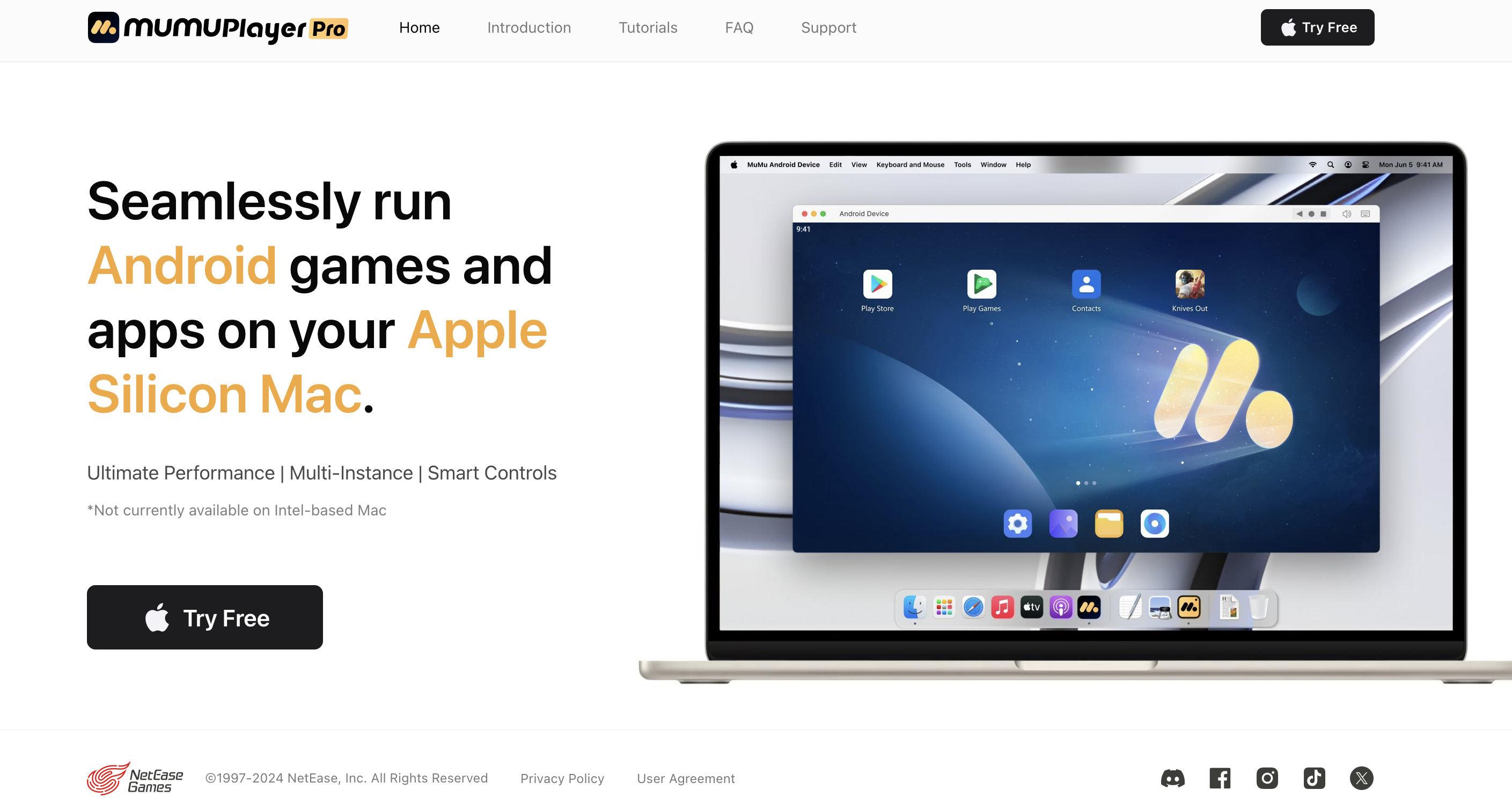
Step2: Register and log in MuMuPlayer Pro.
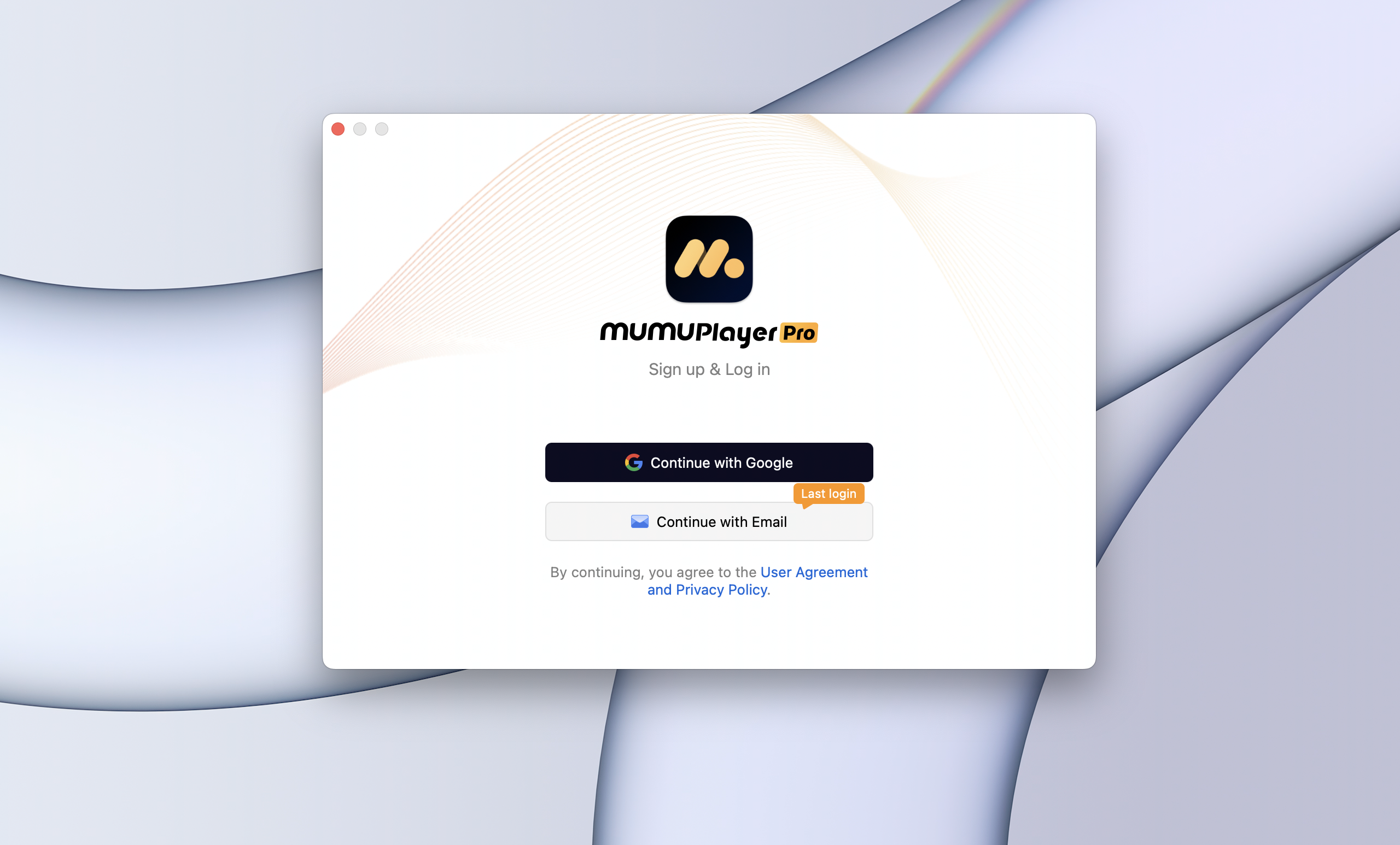
Step3: In the Android Device you wanna use, open the browser and type in the search box the following website: https://myfamilycinema.com/en/
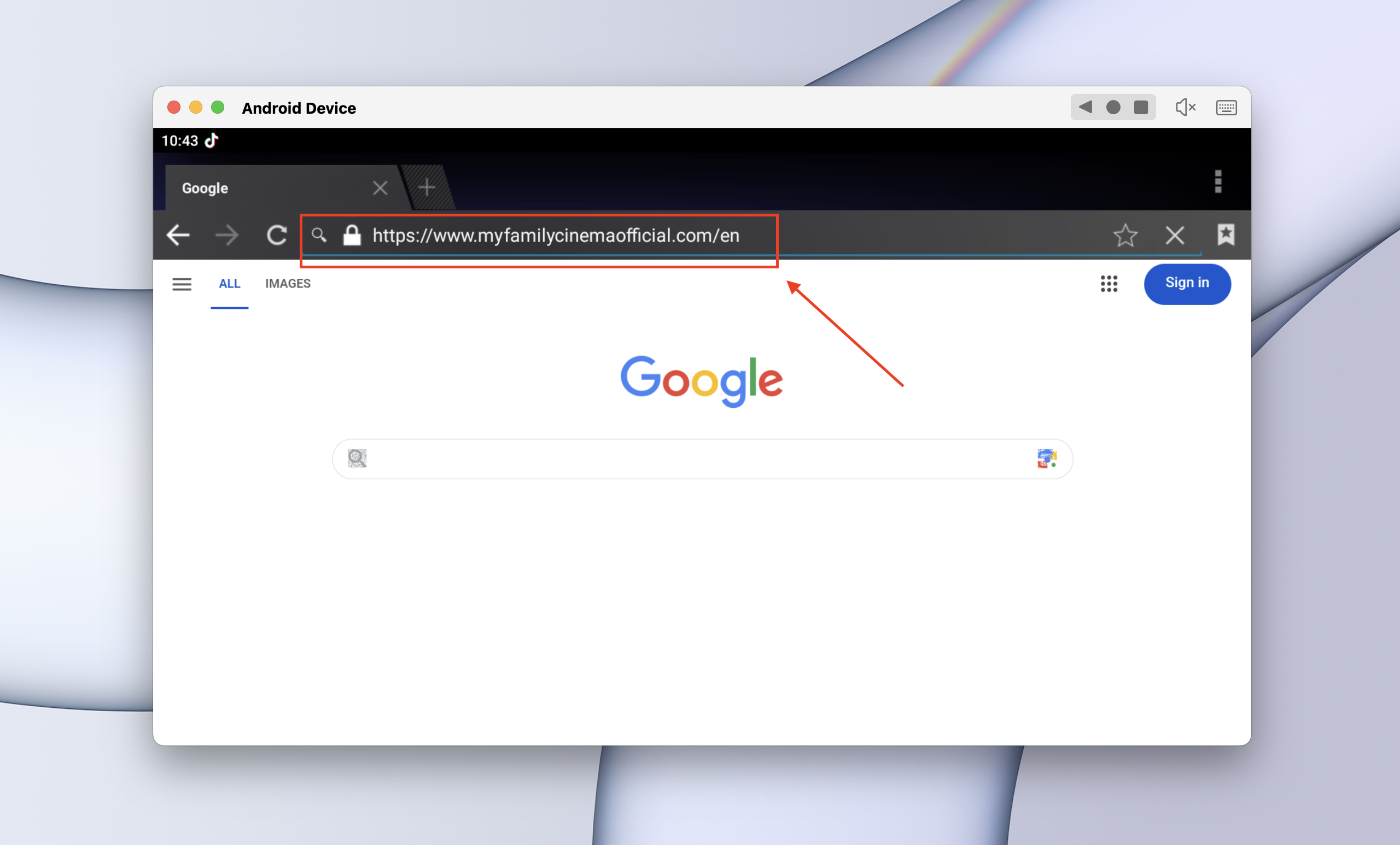
Step4: Click on the download button, choose "Smartphone or Tablet" and the apk file will start to download.
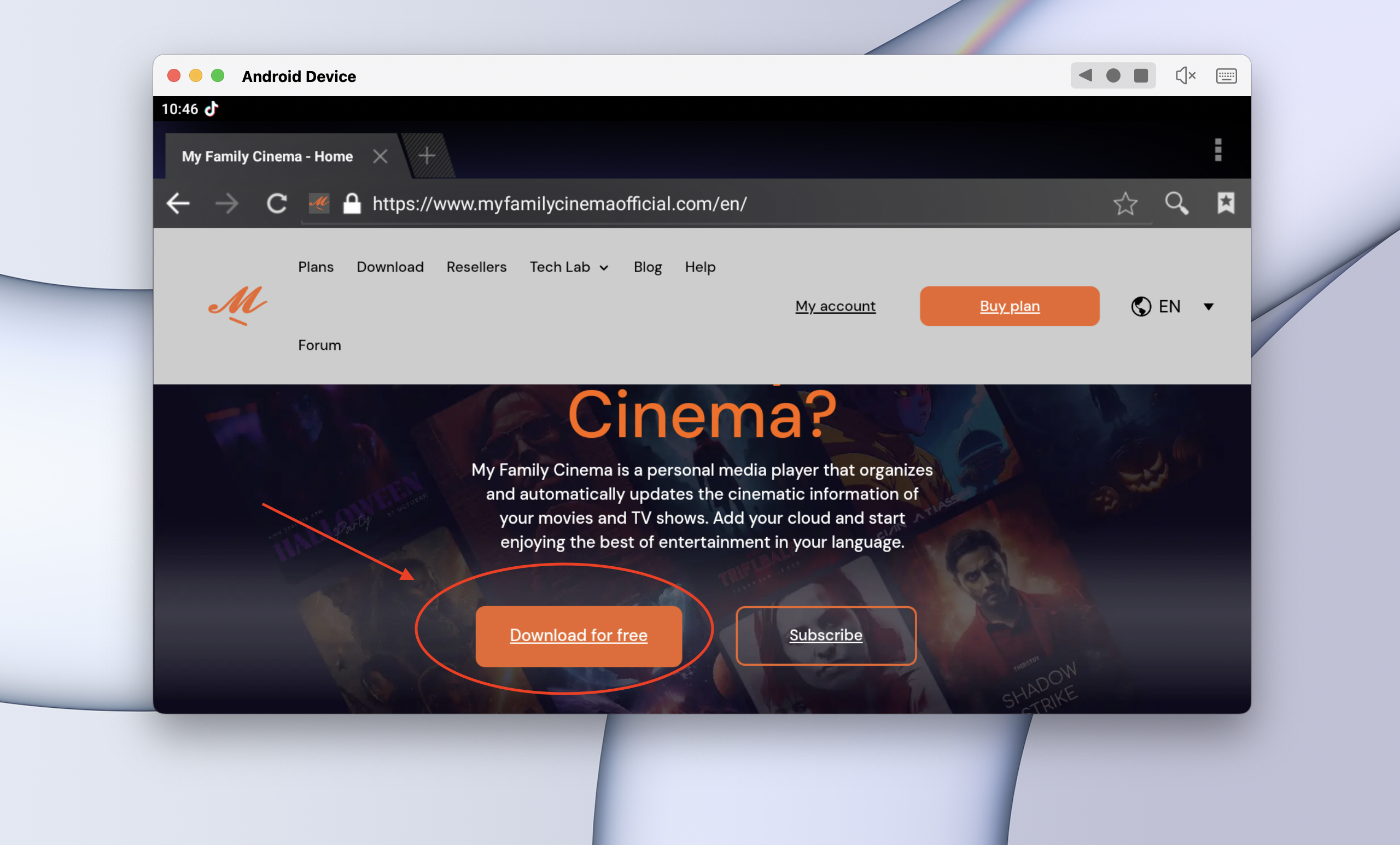
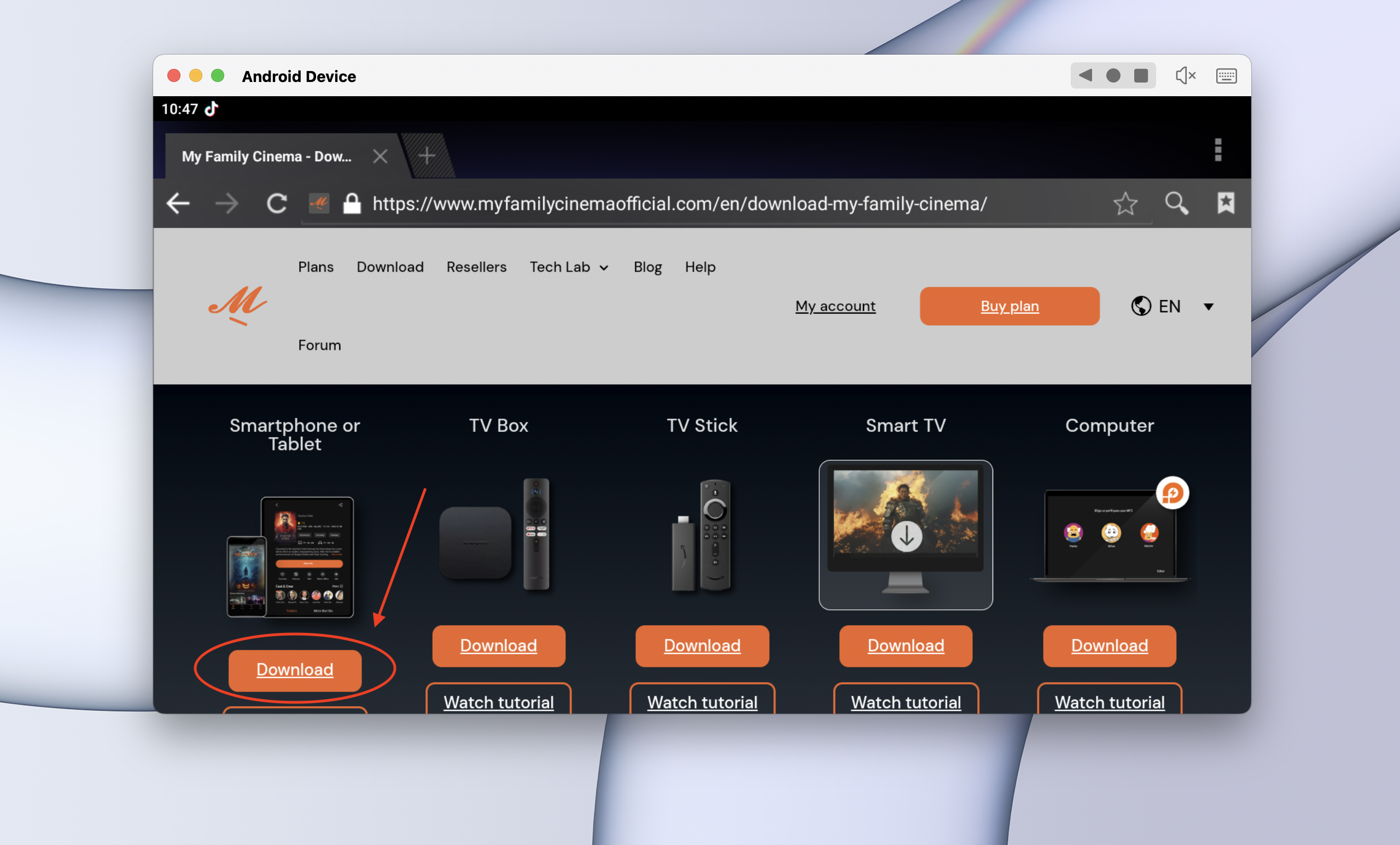
Step5: Install and open the app, log in to your account and the app is ready to use!
2.How to watch videos in My Family Cinema?
To get access to the video resources, you need to import and connect your cloud to the application. To do so, follow these easy steps:
Step1: Open the app and go to "Cloud" section. Click on the button "Add Cloud" and choose "Add from Internet".
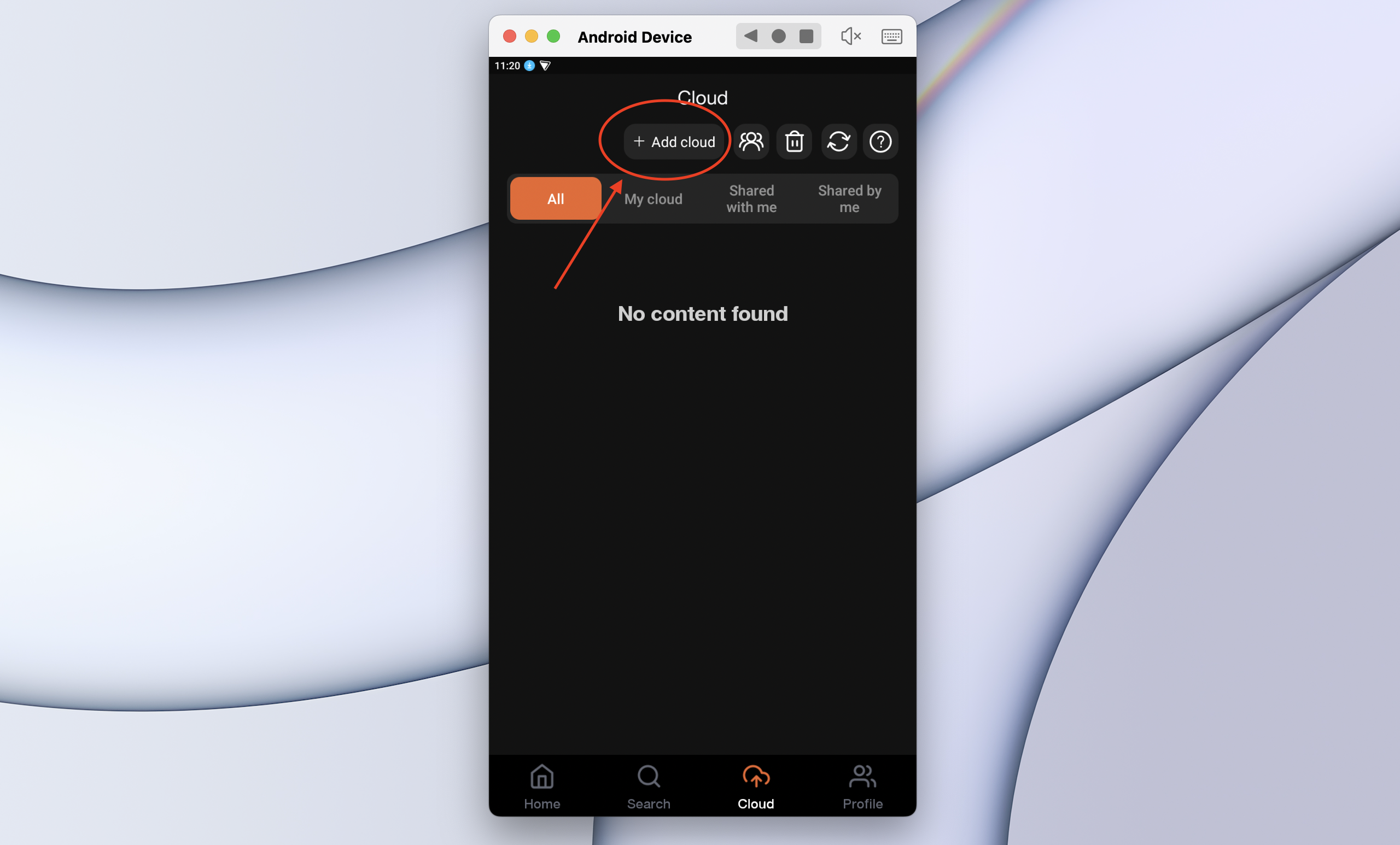
Step2: Enter the link.
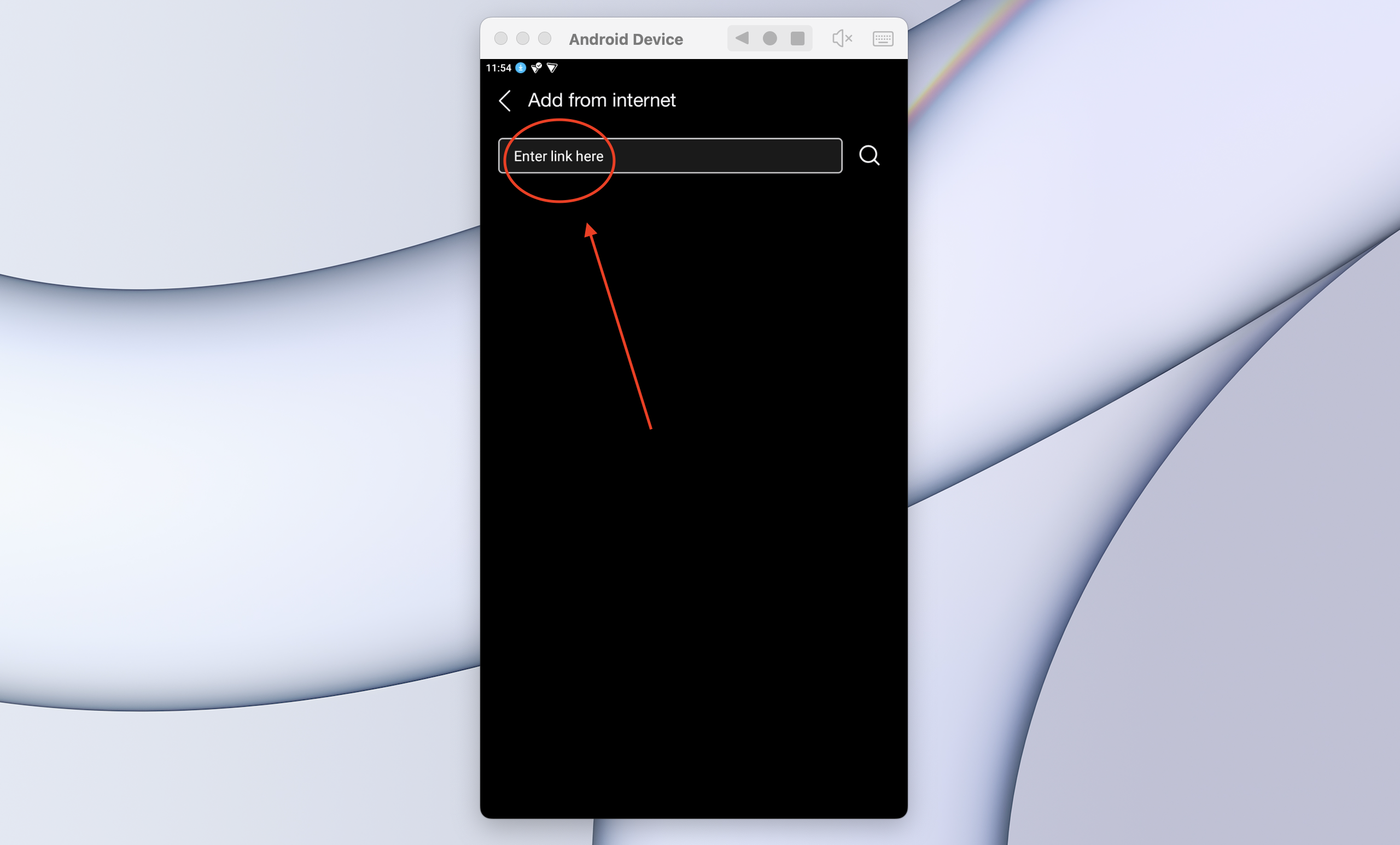
Note: For more information, please visit: https://www.myfamilycinema.help/forumdisplay.php?fid=4
Step3: Search for the resources and then enjoy your fav movies and TV series in higher resolution with subtitles online!
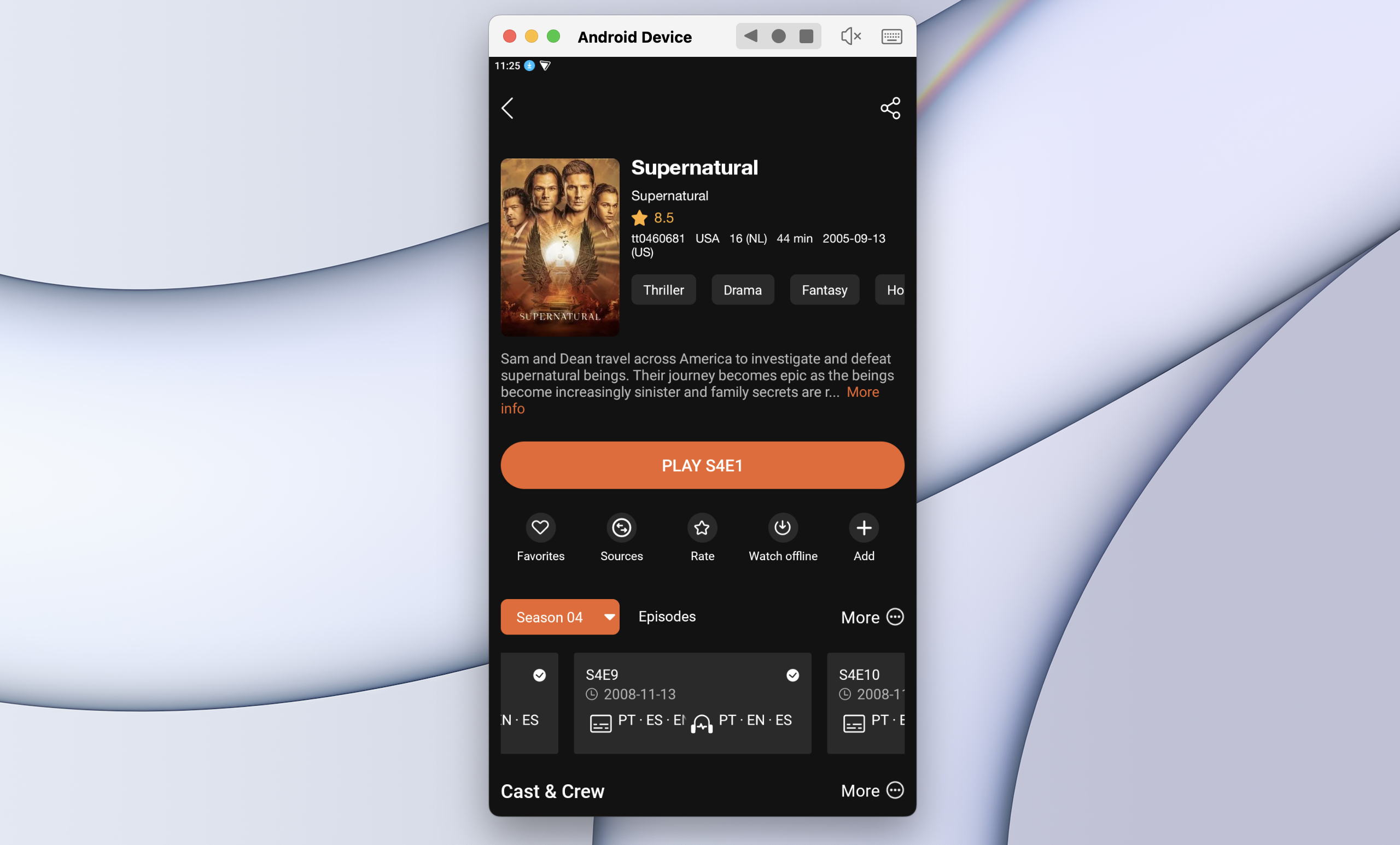
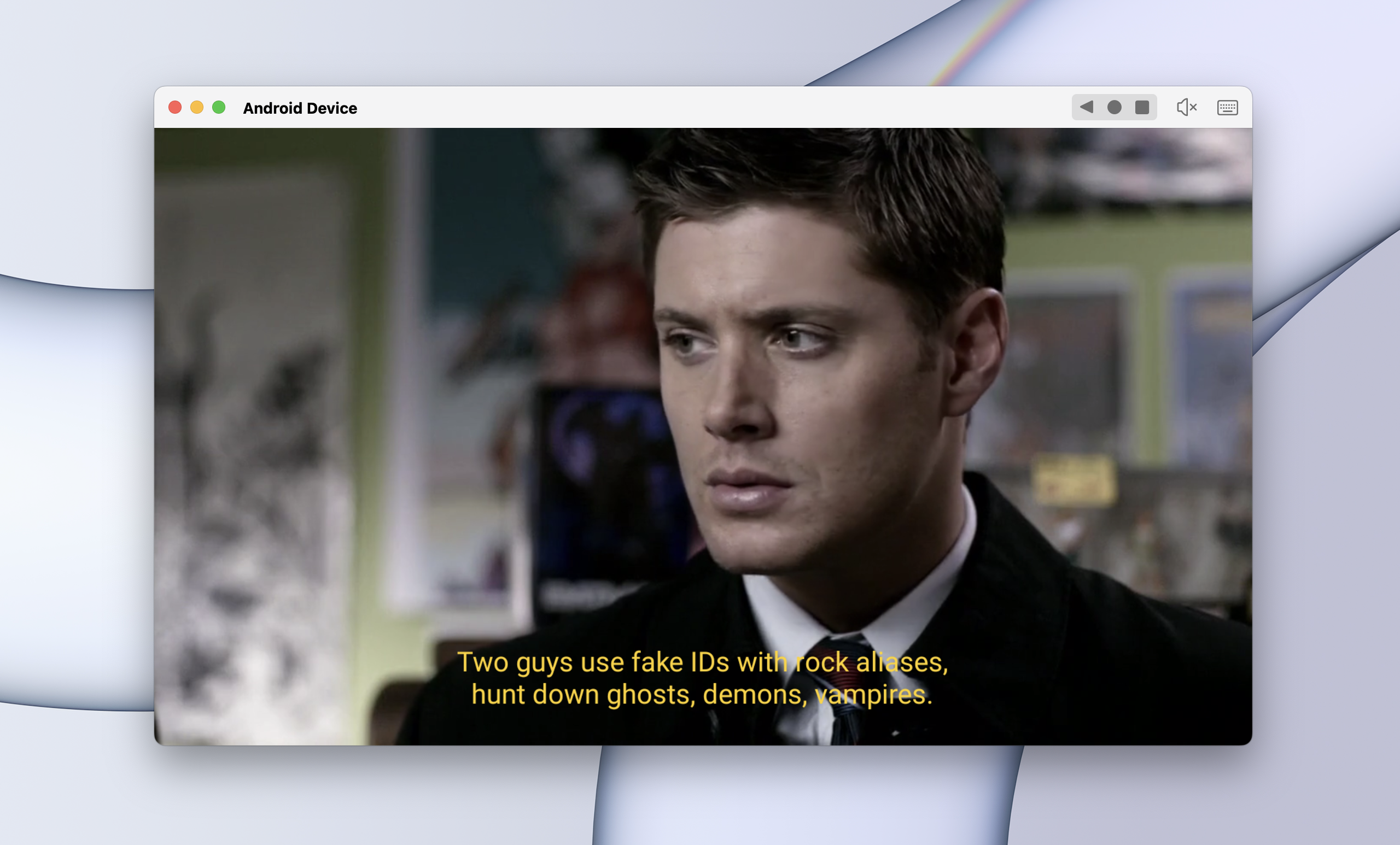
Q: What should I do if the error message"the service is not available in this area" appears when I try to log in?
A: In this case you can use VPN on your Android Device in MuMuPlayer Pro to change your server location. My Family Cinema officially recommended PROTON VPN. You can find and download it in Google Play.
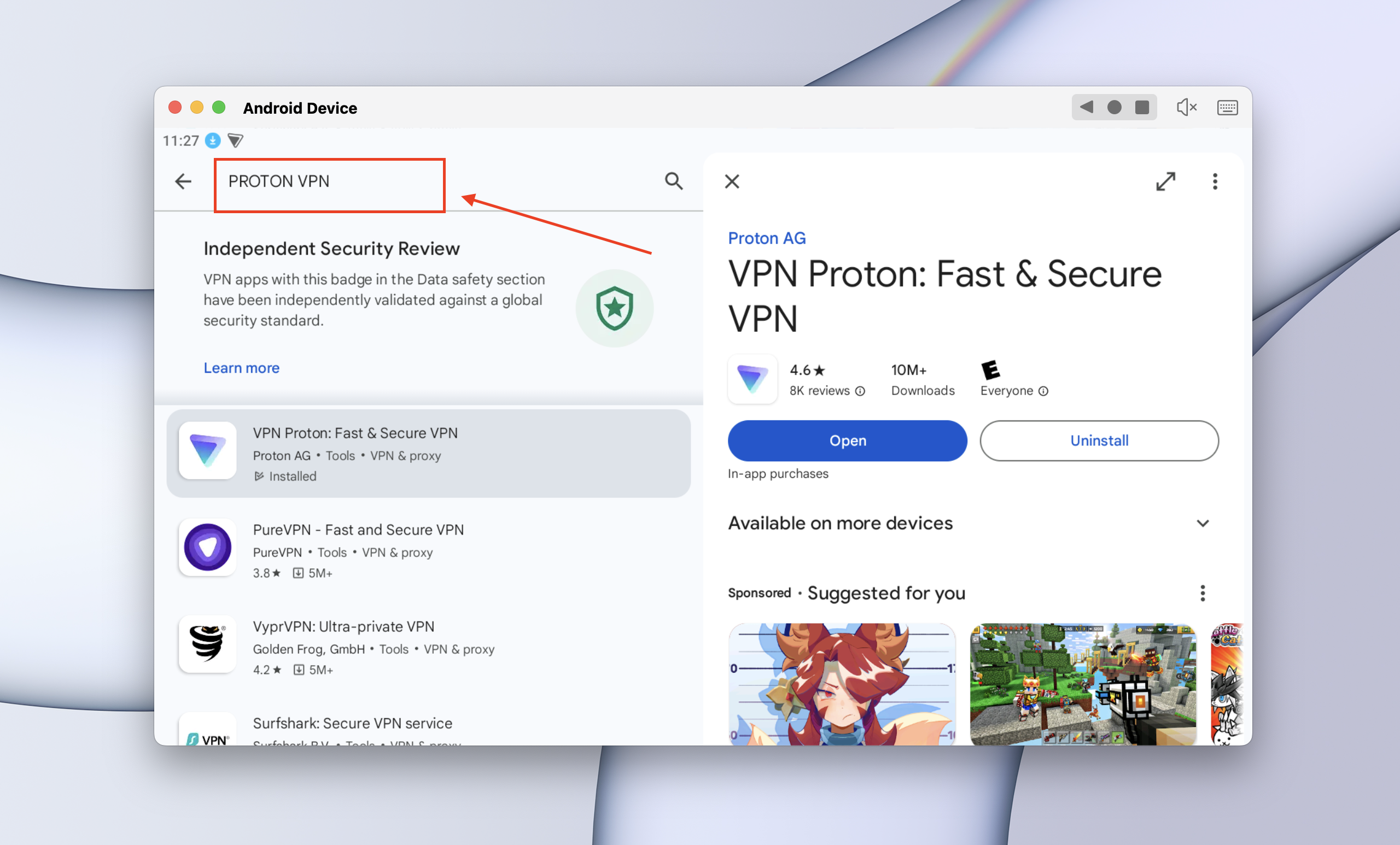
Q: Why does the resource of 720p fail to load? I can only watch the 480p version.
A: This might be caused by the video resource, not the application itself. Please try changing to other resources and try again.
This is the instruction on how to download and use My Family Cinema on mac with MuMuPlayer Pro. Should you have any further questions, please contact us.
【About MuMuPlayerPro】
MuMuPlayer Pro is a Mac-compatible Android emulator specifically designed for mobile gamers, tailored for macOS and is the first to adapt to the Apple Silicon Mac. It allows users to experience mainstream mobile games and applications on a large screen on Mac, providing a smooth gaming experience of up to 240 frames per second. Its diverse functions, such as multi-instance operation and intelligent keyboard and mouse controls, cater to various gaming needs, making gaming effortlessly enjoyable.
Official Website: https://mumuplayer.com/mac/
Official Discord: https://discord.gg/avNd7qBPPW
- Art
- Causes
- Crafts
- Dance
- Drinks
- Film
- Fitness
- Food
- Jogos
- Gardening
- Health
- Início
- Literature
- Music
- Networking
- Outro
- Party
- Religion
- Shopping
- Sports
- Theater
- Wellness
- IT, Cloud, Software and Technology


