Set up the Polygon wallet using any other crypto wallet
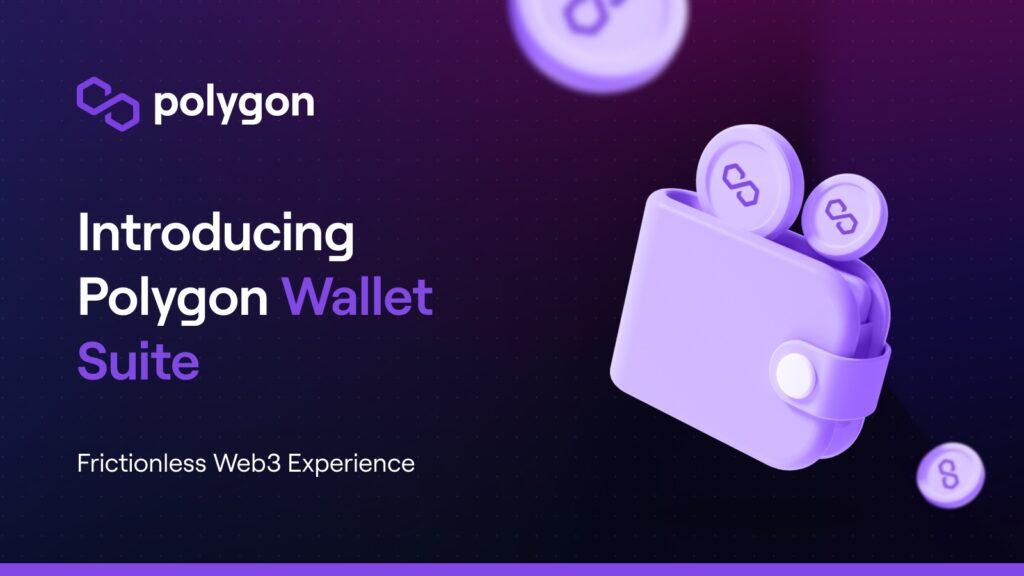
Ethereum is a well-liked network because it has an open-source ecosystem and the capacity to handle the compatibility of bitcoin. For instance, the evolution of decentralized apps (dapps) and solutions cannot be supported by Bitcoin. Whereas, Ethereum provides an open-source platform where anybody may develop blockchain-based solutions and support the expansion of the ecosystem.
Well, to resolve the current issues of Ethereum, four software engineers have created Polygon Network. Let’s have a look at the Polygon wallet in a nutshell.
The layer-2 scaling solution and proof-of-stack consensus process are used by the polygon. Additionally, Polygon provides greater throughput, less expensive transactions, and better development possibilities across many Ethereum-compatible blockchains and ecosystems.
In this blog post, we are going to drive the complete Polygon wallet setup procedure so that you can begin sending and receiving tokens through it.
Here are the ultimate guidelines to set up the Polygon wallet
Well, before heading up into this process, there is a need for Ethereum supported network to begin with. You can pick up MetaMask, Coinbase, Bitski or any other mobile wallet. You can choose any one of them to move ahead.
In this blog, we will study the wallet setup process by using the MetaMask wallet. So, here we are with the needed steps to go through.
- The first and foremost step is, to go to Google Chrome Web Store and look for MetaMask.
- Add the MetaMask Extension by clicking “Add to Chrome”
- Create your account by choosing the option “Create wallet” inside the MetaMask wallet.
- Now, after creating an account in MetaMask, add Matic Mainnet to your networks by following a few easy steps.
- Go to the “Ethereum Mainnet” box and tick it.
- Then you will get a pop to fill in the details of the network that you want to add.
- Fill it up by providing details of “Matic Mainnet” and save it.
- Now go to Polygon’s official website and pick up the “Polygon wallet” box.
- Now select “MetaMask” from the menu.
- You will get a pop-up of a signature request asking you to sign it. Press “Sign”.
- Once you have signed, you will be redirected to the Polygon wallet.
- Thenceforth, click on “Wallet” to finish the wallet creation process.
Likewise, you can use the given instructions to add a polygon wallet to any other wallet.
Wrapping up!
Polygon wallet is used to store standard tokens supported on Polygon's platform. You can send and receive Ethereum tokens and other tokens as well as interact with applications available on this platform. I have guided you through the whole process to set up this wallet. So just navigate through the listed instructions and enable the facility to store, send or receive your tokens.
- Art
- Causes
- Crafts
- Dance
- Drinks
- Film
- Fitness
- Food
- Juegos
- Gardening
- Health
- Home
- Literature
- Music
- Networking
- Other
- Party
- Religion
- Shopping
- Sports
- Theater
- Wellness
- IT, Cloud, Software and Technology


