The Ultimate Guide to Building a Habit Tracker in Google Sheets
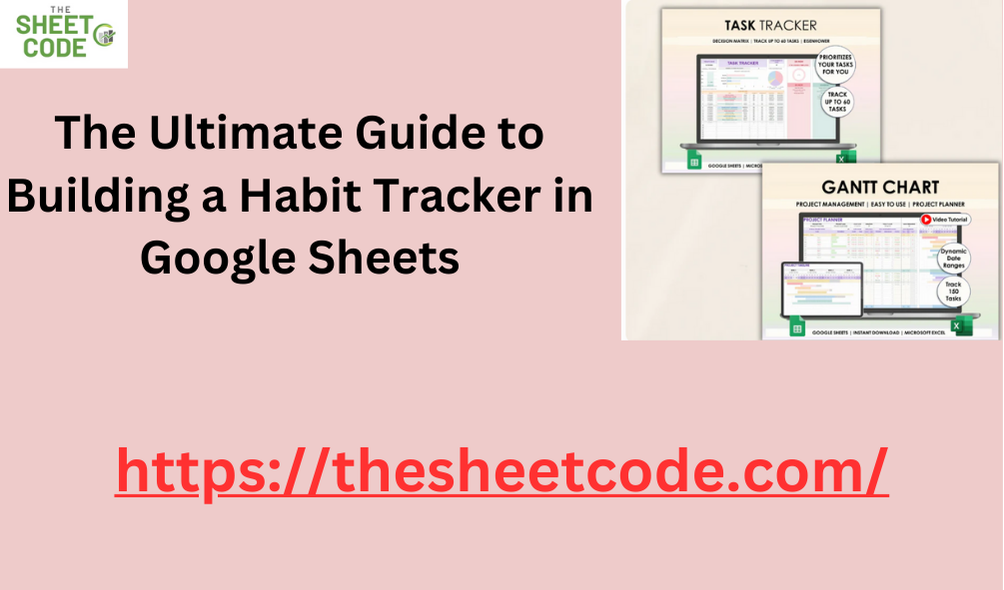
Tracking habits is an essential part of self-improvement and productivity. Whether you’re trying to develop healthy habits, manage your finances, or achieve personal goals, having a system that helps you track your progress is vital. Using Google Sheets for a habit tracker is not only convenient but also offers the flexibility to customize it to your specific needs. In this guide, we'll dive into how to create a habit tracker using Google Sheets, incorporating tips for using it as a habit tracker spreadsheet, a finance tracker template, or even a debt pay-off spreadsheet. By the end, you’ll have a powerful tool to stay on top of your goals.
Why Use Google Sheets for Habit Tracking?
Google Sheets is free, cloud-based, and can be accessed from any device, making it ideal for habit tracking. Compared to traditional paper habit trackers or complex habit-tracking apps, Google Sheets offers customizability. You can create a tracker that suits your habits, financial tracking, or even debt repayment goals with just a few clicks.
Here’s why using Google Sheets as your habit tracker spreadsheet makes sense:
- Flexibility: Customize the template to track any habit, finance, or goal.
- Automation: Use Google Sheets formulas to automate tracking and calculations.
- Accessibility: Access your habit tracker on any device with an internet connection.
- Sharing: Collaborate or share your habit tracker with others if needed.
Step-by-Step Guide to Creating a Habit Tracker in Google Sheets
1. Setting Up Your Habit Tracker Spreadsheet
The first step in building your habit tracker Google Sheets is setting up a simple grid that tracks your habits over time. Start with a new Google Sheet:
● Column A: List the habits you want to track (e.g., exercise, reading, meditation).
● Row 1: List the days of the month (e.g., Day 1, Day 2, and so on).
For example, if you want to track exercising, reading, and sleeping early, place them in column A. Then, label the days of the month across the top, so each column after A represents one day.
2. Adding Checkboxes for Daily Habit Tracking
A great feature of Google Sheets is that you can use checkboxes to track whether you completed a habit for a particular day.
● Highlight the cells under each day (next to each habit).
● Go to the Insert menu and select Checkbox.
Now, each cell will have a checkbox you can tick off when you complete a habit. This makes tracking habits as simple as checking boxes every day.
3. Adding Conditional Formatting
You can make your habit tracker visually appealing by adding conditional formatting. Conditional formatting automatically changes the color of cells based on their contents.
For example, you can set it so that if a checkbox is ticked (marked as TRUE), the background color changes to green. Here’s how:
● Select the range of cells containing your checkboxes.
● Go to Format > Conditional Formatting.
● Set the rule to apply formatting if the checkbox is TRUE.
● Choose a background color, such as green, to indicate completion.
This way, you get a visual cue every time you complete a habit.
Turning Your Habit Tracker into a Finance Tracker Template
Beyond habit tracking, you can also use Google Sheets as a powerful finance tracker template. Whether you want to monitor daily expenses, track income, or even plan out a budget, Google Sheets offers all the tools necessary for financial tracking.
1. Setting Up a Simple Finance Tracker
To create a finance tracker template, set up a sheet with categories such as:
● Column A: Description of the expense or income (e.g., rent, groceries, salary).
● Column B: The date of the transaction.
● Column C: The amount.
● Column D: Expense or income type (optional).
Using this basic structure, you can track your daily spending or income. To make it even more powerful, you can add:
● Sum functions to calculate total expenses and income.
● Charts to visualize your spending habits.
2. Automating Calculations in Your Finance Tracker
You can use formulas to automate your finance tracker template. For example, to calculate your total expenses and income, you can use the SUM formula:
● In a new cell, type =SUM(C:C) to get the sum of all amounts in column C.
To separate income and expenses, you can use an IF statement. For example:
● For total income: =SUMIF(D:D, "Income", C:C).
● For total expenses: =SUMIF(D:D, "Expense", C:C).
This turns your simple finance tracker into a more advanced tool that calculates and categorizes your finances automatically.
Creating a Debt Pay-Off Spreadsheet
One of the best uses of Google Sheets is tracking your debt repayment. By creating a debt pay-off spreadsheet, you can organize your debts, track payments, and visualize how long it will take to become debt-free.
1. Setting Up a Debt Pay-Off Spreadsheet
Here’s a simple structure for a debt pay-off spreadsheet:
● Column A: Name of the creditor or debt.
● Column B: Total debt owed.
● Column C: Minimum monthly payment.
● Column D: Current balance.
● Column E: Interest rate (optional).
● Column F: Payment date.
This simple layout gives you a clear picture of your debts. Add rows for each debt you’re managing (e.g., credit cards, student loans, car loans).
2. Tracking Debt Repayment
As you make payments, update your debt pay-off spreadsheet by reducing the balance in column D. You can also add formulas to calculate how much of each payment goes toward interest versus principal, which is especially helpful if you’re dealing with high-interest debts.
3. Visualizing Debt Reduction
Google Sheets also allows you to create graphs and charts that show your debt decreasing over time. You can do this by selecting your debt balance data and inserting a line chart. This gives you a visual representation of your progress, motivating you to stay on track.
Using Templates for Efficiency
If creating these spreadsheets from scratch seems daunting, you can find pre-made templates online for habit tracker Google Sheets, finance tracker templates, and debt pay-off spreadsheets. These templates come pre-formatted with the right structure and formulas, so all you have to do is input your data.
Conclusion
Google Sheets is an incredibly versatile tool for tracking habits, managing finances, and paying off debt. Whether you want to build a habit tracker spreadsheet, a finance tracker template, or a debt pay-off spreadsheet, Google Sheets offers all the tools you need to create a custom solution tailored to your goals.
With features like checkboxes, conditional formatting, and automated formulas, Google Sheets allows you to track your progress efficiently. Plus, the ability to share and access your tracker from anywhere makes it convenient for anyone who wants to stay organized and motivated.
- Art
- Causes
- Crafts
- Dance
- Drinks
- Film
- Fitness
- Food
- Spellen
- Gardening
- Health
- Home
- Literature
- Music
- Networking
- Other
- Party
- Religion
- Shopping
- Sports
- Theater
- Wellness
- IT, Cloud, Software and Technology


