What Are the Best Methods to Turn Images into Black and White?
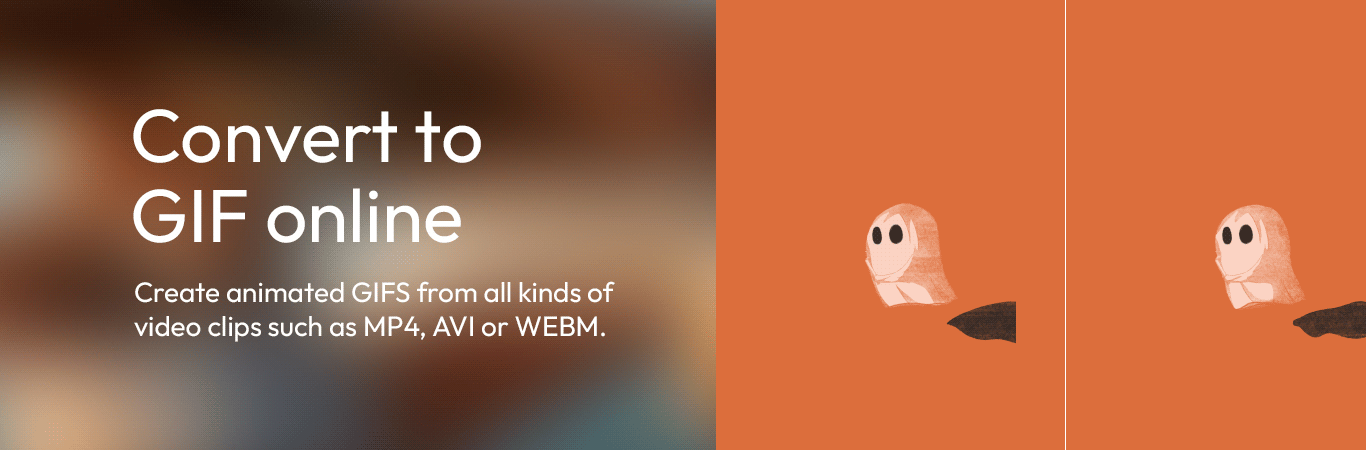
Transforming images into black-and-white visuals is a timeless technique that enhances contrast, mood, and storytelling. Whether you're a photographer aiming for a classic aesthetic or a casual user experimenting with monochrome styles, the process is simpler than ever. Tools like LuleTools make it easy to convert images to black and white or create a grayscale photo effortlessly while maintaining quality. This guide explores the best methods to achieve striking black-and-white imagery.
Why Convert Images to Black and White?
Black-and-white photography is more than just a lack of color—it’s a way to emphasize texture, shape, and emotion. By removing color distractions, monochrome imagery directs the viewer’s attention to the subject’s essence. Whether it's landscapes, portraits, or abstract art, converting to black and white creates a powerful impact.
Modern tools like LuleTools simplify this process, ensuring that you get consistent and professional results every time.
The Best Methods for Creating Black-and-White Photos
1. Using Dedicated Photo Editing Software
One of the most precise ways to convert images to black and white is through professional photo editing software like Adobe Photoshop or Lightroom. These tools allow you to fine-tune the grayscale conversion process by adjusting luminance values for different colors.
Steps with Photoshop:
- Open the image in Photoshop.
- Go to
Image > Adjustments > Black & White. - Use the sliders to adjust the brightness levels of individual colors for a custom effect.
- Save the final image in your preferred format.
Why Choose This Method?
- Full control over the grayscale conversion process.
- Advanced options to fine-tune brightness, contrast, and shadows.
However, these tools can be expensive or complicated for beginners. This is where LuleTools offers a more accessible solution.
2. Leveraging Online Converters
Online platforms are an excellent choice for quick and straightforward conversions. Tools like LuleTools’ Online Converter allow you to upload your image and transform it into a grayscale photo in just a few clicks.
Steps to Convert with LuleTools:
- Visit the LuleTools website.
- Upload your image in formats such as JPEG, PNG, or TIFF.
- Choose the “Black and White” or “Grayscale” option.
- Adjust settings, such as contrast or brightness, if needed.
- Download your processed photo instantly.
Why Choose Online Converters?
- No installation required.
- Fast and easy to use for beginners and professionals alike.
- Accessible from any device with an internet connection.
3. Using Mobile Apps for Quick Results
For on-the-go editing, mobile apps like LuleTools Mobile, Snapseed, or VSCO are perfect for converting images. These apps often include customizable filters for creating stunning grayscale photos with minimal effort.
Steps to Convert with Mobile Apps:
- Open the app and import your image.
- Select a black-and-white filter or go to the editing options.
- Adjust brightness, contrast, and sharpness as needed.
- Save and share your photo directly from the app.
Why Choose Mobile Apps?
- Convenience and portability.
- User-friendly interfaces with plenty of customization options.
- Ideal for social media creators.
4. Camera Settings for Instant Black-and-White Photos
Did you know that some cameras let you shoot directly in black and white? High-end DSLRs and mirrorless cameras often have a monochrome mode. This method allows you to visualize your composition in grayscale as you shoot.
Steps to Use Monochrome Mode:
- Set your camera to “Monochrome” or “Black and White” mode.
- Adjust exposure, contrast, and filters in the camera’s settings.
- Capture the image, knowing it will already be in black and white.
Why Choose This Method?
- Saves editing time.
- Provides real-time feedback on how your shot will look in black and white.
- Encourages creative thinking while shooting.
5. Batch Processing with LuleTools
If you need to convert images to black and white in bulk, batch processing is essential. LuleTools provides an efficient batch processing feature that saves time and ensures uniform results across multiple images.
Steps for Batch Processing:
- Open the LuleTools application.
- Upload multiple images or an entire folder.
- Select the “Batch Convert to Black and White” option.
- Customize settings for contrast and brightness.
- Process all images simultaneously and download them.
Why Choose Batch Processing?
- Saves hours of manual editing.
- Consistent results for projects with many photos.
- Ideal for professional photographers and content creators.
6. Experimenting with Artificial Intelligence (AI)
AI-powered tools like those integrated into LuleTools use advanced algorithms to enhance your black-and-white conversions. These tools analyze your image and automatically adjust tones, shadows, and highlights for the best possible results.
How AI Enhances Your Grayscale Photos:
- Automatically detects the best settings for contrast and brightness.
- Offers realistic and professional-quality results.
- Saves time for users who prefer automation.
With AI, achieving a stunning grayscale photo is easier than ever, even if you’re a beginner.
Tips for Better Black-and-White Photography
Converting images is just the start. Here are some tips to elevate your black-and-white visuals:
Focus on Lighting
Lighting plays a crucial role in black-and-white photography. Look for strong contrasts, dramatic shadows, or diffused lighting to create depth.
Pay Attention to Composition
Without color to guide the viewer’s eye, composition becomes more critical. Use leading lines, symmetry, and patterns to make your image stand out.
Experiment with Filters
Filters, such as red or green, can enhance certain elements in your photo when shooting in black and white. These are especially effective when editing with tools like LuleTools.
Why Choose LuleTools for Your Grayscale Needs?
LuleTools is a one-stop solution for anyone looking to convert images to black and white or create professional-quality grayscale photos. Here’s why it stands out:
- User-Friendly Interface: Simple enough for beginners, yet powerful enough for professionals.
- High-Quality Results: Ensures that your images retain their sharpness and clarity after conversion.
- Customizable Settings: Allows for full control over contrast, brightness, and other parameters.
- AI-Powered Features: Automates complex tasks while maintaining artistic quality.
- Affordable Pricing: A cost-effective alternative to expensive software.
Whether you're working on a personal project or professional portfolio, LuleTools makes it easy to achieve stunning monochrome results.
Conclusion
Turning images into black and white opens up a world of artistic possibilities. From professional software to online tools like LuleTools, there’s a method for every user and every project. By choosing the right technique and refining your skills, you can create breathtaking grayscale photos that captivate and inspire.
Ready to transform your images? Try LuleTools today and experience the magic of black-and-white photography firsthand!
- Art
- Causes
- Crafts
- Dance
- Drinks
- Film
- Fitness
- Food
- الألعاب
- Gardening
- Health
- الرئيسية
- Literature
- Music
- Networking
- أخرى
- Party
- Religion
- Shopping
- Sports
- Theater
- Wellness
- IT, Cloud, Software and Technology


