How to Merge PDFs Online: A Complete Guide
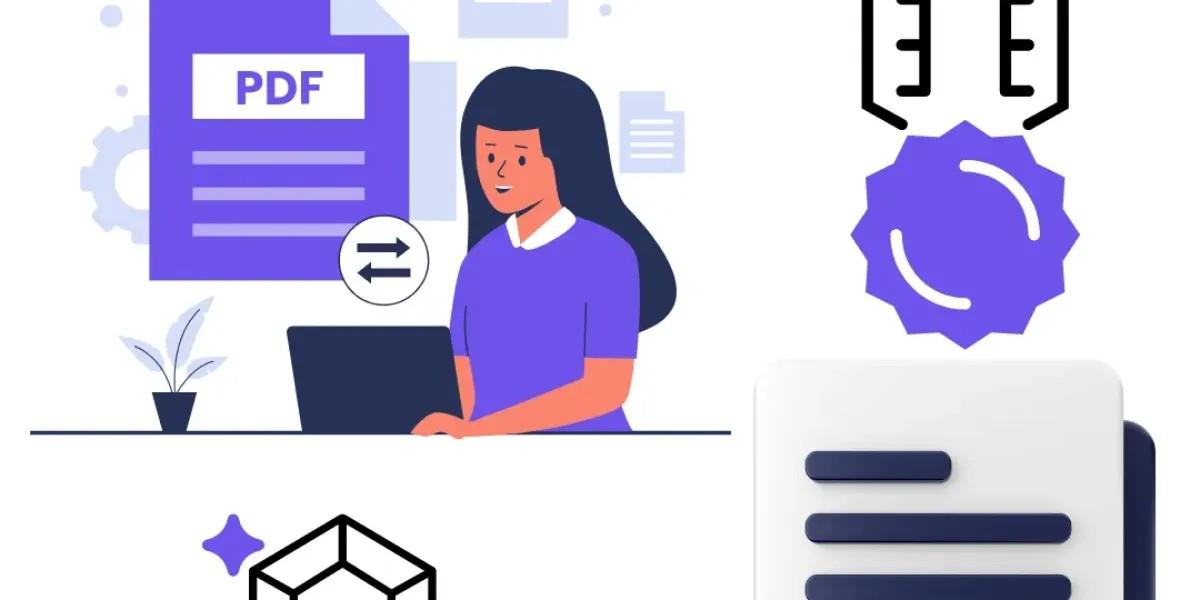
In today’s digital age, managing documents efficiently is essential for both personal and professional use. Merging PDF files is a common task, whether you're compiling reports, combining e-books, or organizing paperwork. Thankfully, various online tools make it easy to merge PDFs without the need for complex software. This guide will walk you through the process of merging PDFs online, highlighting useful tools and tips along the way.
Why Merge PDF Files?
Merging PDF files has several advantages:
- Organization: Combining multiple documents into a single file helps keep your files organized.
- Convenience: Sharing one merged document is often easier than sending multiple files.
- Space-saving: A single PDF file is more manageable and takes up less space in your digital storage.
Understanding these benefits can motivate you to make use of PDF merging tools available online.
How to Choose a Free PDF Converter
When looking for a free PDF converter to merge your documents, consider the following factors:
- User-friendly Interface: Choose a tool that is easy to navigate, even for beginners.
- File Size Limitations: Check if there are any restrictions on the size or number of files you can merge.
- Privacy and Security: Ensure that the tool you choose protects your files, especially if you’re working with sensitive information.
- Output Quality: The merged PDF should maintain the quality of the original documents.

Several online tools meet these criteria, making it easier for you to merge your PDFs seamlessly.
Steps to Merge PDFs Online
Merging PDFs online is a straightforward process. Here’s a step-by-step guide to help you through it:
Step 1: Select a PDF Merging Tool
There are numerous free PDF converters available online. Some popular options include:
- Smallpdf: A simple tool with various features for PDF management.
- PDF Merge: Straightforward merging with a drag-and-drop interface.
- iLovePDF: Offers a wide range of PDF tools, including merging capabilities.
Choose one of these tools or any other reliable service that suits your needs.
Step 2: Upload Your PDF Files
Once you’ve selected a tool, navigate to the merging feature. You’ll typically see an option to upload your files. Click on it, and select the PDF documents you wish to merge. Many tools allow you to drag and drop files directly into the designated area.
Step 3: Arrange Your PDFs
After uploading, most tools will display the uploaded PDFs. Take this opportunity to arrange them in the desired order. This is crucial, as the final merged document will follow the sequence of the files you’ve arranged. If necessary, you can remove any files or add more before finalizing the merge.
Step 4: Merge Your PDFs
Once you’re satisfied with the arrangement, look for the "Merge" or "Combine" button. Click it, and the tool will process your files. This may take a few moments, depending on the size and number of documents.
Step 5: Download the Merged PDF
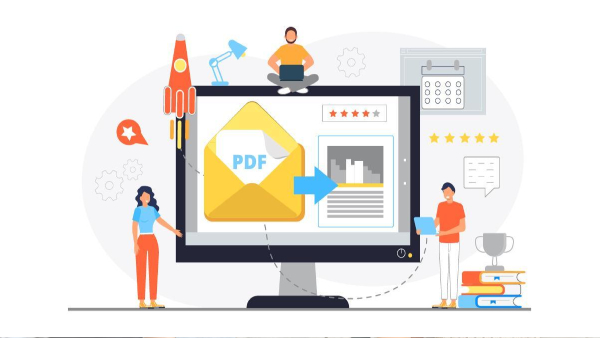
After the merging process is complete, you’ll be presented with a download link for your new PDF. Click the link to download the merged document to your device. Be sure to check the document to ensure everything has merged correctly and that the quality meets your expectations.
Tips for Merging PDFs Effectively
Here are some additional tips to enhance your PDF merging experience:
- Use Batch Processing: If you have numerous files to merge, look for a tool that supports batch processing to save time.
- Check File Formats: Ensure that all your files are in PDF format before uploading. If you have other file types, use a free PDF converter to convert them first.
- Edit Before Merging: If you need to make edits to your PDFs, consider doing so before merging to avoid clutter in the final document.
Troubleshooting Common Issues
While merging PDFs online is generally straightforward, you may encounter a few issues. Here’s how to address them:
- File Size Limits: If your files exceed the size limit, consider splitting them into smaller sections or using a different tool with higher limits.
- Conversion Errors: If a file doesn’t merge correctly, check its compatibility or try re-uploading it after conversion.
- Slow Processing: If the merging process takes too long, it might be due to server load. Try again later or select a different tool.
Conclusion
Merging PDFs online is a simple yet powerful way to manage your digital documents effectively. With numerous free PDF converters available, the process can be done quickly and conveniently. By following the steps outlined in this guide, you can easily combine multiple files into one organized document. Whether for personal use or professional projects, mastering PDF merging will undoubtedly enhance your document management skills.
Next time you find yourself with multiple PDF files that need merging, remember this guide and choose a reliable free PDF converter to get the job done efficiently. Happy merging!
- Art
- Causes
- Crafts
- Dance
- Drinks
- Film
- Fitness
- Food
- Oyunlar
- Gardening
- Health
- Home
- Literature
- Music
- Networking
- Other
- Party
- Religion
- Shopping
- Sports
- Theater
- Wellness
- IT, Cloud, Software and Technology


